Pinterest visual search is a valuable SEO tool on Pinterest. Learn how to use it to increase exposure for your pins.
In this episode, I am talking to Jennifer Priest about Pinterest visual search. Jennifer is going to share some of her hacks for using visual search to plan out her content.
Here’s a quick recap of Pinterest Visual Search.
If you’re not familiar with Jennifer, she’s been on the podcast a couple of times before. In episode 112, we took a deep dive into learning all about using hashtags on Pinterest.
In episode 122, we discussed Pinterest communities, which are not active on the platform anymore. And that goes to show how quickly things can change in our Pinterest marketing and why you want to stay up-to-date on what’s current.
How to Use Pinterest Visual Search
Visual search is an actual tool that you can use on Pinterest to search for something specific based on another pin or a picture you take with your phone (Lens).
Have you noticed the small button in the bottom right corner of every pin? If you click it, it allows you to hone in on one area of the pin and will populate more search results based on what you are focused on.
When we talk about visual search, we also need to think about our images. We are not just drawing the user in through our text overlays. Our visuals are the first thing that catches, (or doesn’t catch) their eye.
If we are only focusing on keywords, and not on our images, we are only solving half of the puzzle.
The Related Pins Rabbit Hole
If you haven’t spent time on the Pinterest Engineering blog, you need to get on it. This blog is a behind-the-scenes look at what is being built for Pinterest. One of the first posts that helped Jennifer understand visual search was “Keeping Related Pins Fresh”.
This post talks about using AI to categorize images so that they can be shared in the Related Pins area that we all find ourselves falling into. The Related Pins rabbit hole accounts for 40% of the interaction that is taking place on Pinterest.
Nailing your images allows Pinterest to match them to other images and then show them to people. This is a good thing because it allows you to receive traffic in a new and powerful way.
Nailing Your Pinterest Images
One of the mistakes Jennifer sees people making is taking a ton of photos that they think are great and that humans understand. But Pinterest might not.
For example, you might take a photo of an apple pie and it looks beautiful. You and other users on Pinterest see an apple pie… Pinterest sees a bundt cake. This really happens.
Your planning has to start when you’re taking your photos. Research images on Pinterest itself. What images are the most eye-catching and at the top of the feed? Take plenty of photos so that you have options to test on the platform.
Learn more about how to capture the pinner’s attention through your Pinterest images.
Using Secret Boards to Test Images
After you do your photoshoot, or you have stock photos that are similar to what you plan to shoot, you can test them on Pinterest using secret boards.
Don’t edit your photos. You want them to be raw. Upload them to a secret board on Pinterest. Jennifer’s board says “test” with no description. You want to give Pinterest as little information as possible about the image – you only want the AI to be reading the image.
Once you upload your image, you can scroll down and click “More Like This” and see what Pinterest views as similar to your image.
Helping Pinterest Understand Your Images
If your image seriously misses the mark, you’ll have to brainstorm on why it was so off. You have to figure out how to help Pinterest understand your images better.
You could photograph differently, change your text, or even add a graphic of what you are trying to draw out of the image. If you are shooting an apple pie, adding a graphic of an apple to the image could help.
If you are exclusively using stock photos, you can also test out your images online. If you have the Pinterest extension installed on your computer, you will be able to do a visual search on any image online. Utilize that to see what Pinterest is matching up to your stock photo.
This will also allow you to see if anyone else is using that same image for the same topic you were going to use it for.
If you’re starting to feel lost with your images, struggling with your branding or don’t know how to create the best Pinterest images, sign up for an image consult.
Branding Your Photos
It’s a real challenge when you are a course creator, service provider, coach, etc., and you don’t have images that clearly convey what you do.
It can be easy to take a different picture of an apple pie, but it’s harder to figure out how to get good images about changing someone’s money mindset.
If you hire someone to take photos for you, then you have the ability to have more branded images. Then, even if Pinterest isn’t pulling up pins that are related to what you are posting about, they will show more of your content because of the type of image you are using.
Search the topics that you want to be known as the authority for and then look through the feed and notice the colors on related images.
Using Text-Only Images
Some content creators choose to not have images and just have dark overlays with texts on top of them. If you decide to do this, be sure that you are using strong keywords because Pinterest won’t always pair this with similar images.
Jennifer has a pin like this that performs very well on the Best Ikea Products for Craft Rooms. The keywords help it perform well, while the image matches up to farmhouse signs and decor. Visually, in the feed, it stands out, so that also helps it perform well.
The pin doesn’t have strong visual search recognition but it shows up near the top because of its keywords.
Here are some Simple Pin Media pin image examples.
Know Your Avatar and Analytics
Paying attention and knowing your analytics allows you to know what your pins are being picked up for. Whether it is the keywords or the image, knowing this helps you as you create more pins.
You have to be curious and try new things in order to grow and learn.
Knowing your avatar and what they are looking for also allows you to focus on creating the right kind of images. What draws them in? You always want to serve them first and foremost.
You can look at your blog comments, reviews, email responses, etc, to find out exactly what your audience wants. Pinterest can’t teach you everything about Pinterest.
If you are an eCommerce business owner and sell physical products, pay attention to what related pins pop up in relation to your products. Test where your photos are showing up. Products are huge on Pinterest and are definitely something the user is looking for.
Utilize the visual search on Amazon to help you find out how top sellers are matching on related pins. Once you find out what is working and matching, you can recreate those images in your own way.
Final Thoughts on Pinterest Visual Search
One of the biggest things to remember is that Pinterest can read your image and will match it to similar images. If you have 16 images for your post and are trying to make tons of pins, think of creative ways to crop them so that they don’t seem repetitive.
Load these images to your test board and see if Pinterest still recognizes what they’re about. Make sure that they’re enticing and interesting for people.
You’re creating images for both machines and humans and you want to please them both.
Be sure to check out the wealth of information Jennifer provides on all aspects of social media over at Smart Creative Social. She offers a wide variety of services and courses that you should check out!
Related listening or reading:
- Pinterest’s Visual Search Tool
- Creating the Best Boards for Pinterest
- How much time should you invest in Pinterest marketing?
Time Stamp:
Intro
6:00 - What Is Visual Search?
8:12 - The Related Pins Rabbit Hole
9:40 - Nailing Your Images
11:52 - Using Secret Boards to Test Images
13:50 - Helping Pinterest Understand Your Images
16:28 - Branding Your Photos
20:20 - Using Text-Only Images
23:14 - Know Your Avatar and Analytics
28:53 - Final Thoughts
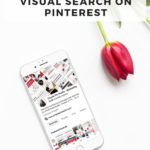
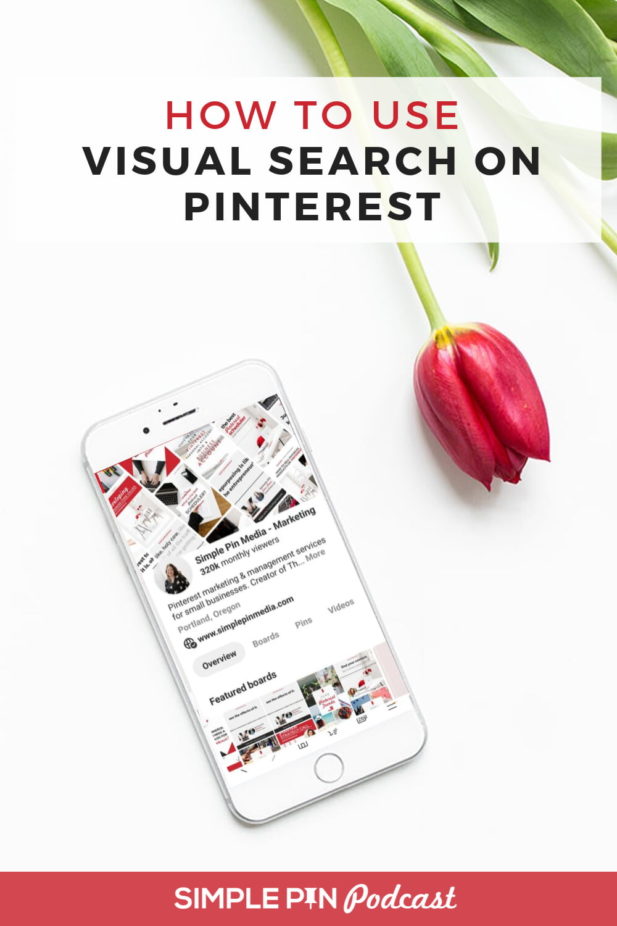
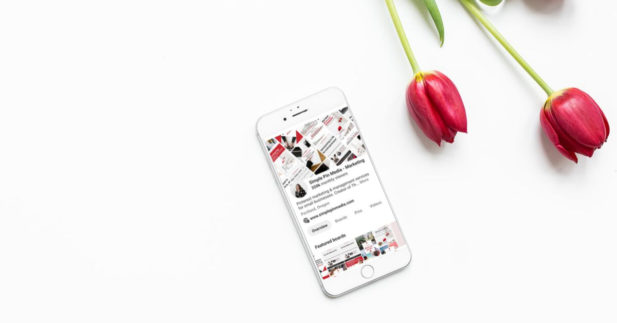








As a fairly new blogger, Pinterest is the first platform where I will working to gain presence. I appreciate your explanations on how Pinterest has become a true visual search engine and the tips we need to know to effectively become noticed here.
Welcome Gina and best of luck on your blogging journey! You’re smart to leverage Pinterest sooner rather than later!
Wonderful post! We are linking to this particularly
great content on our website. Keep up the good writing.
Good post. I learn something new and challenging on blogs
I stumbleupon everyday. It will always be interesting
to read through content from other writers and practice something from other web sites.