Learn how to use Pinterest’s Visual Search tool — it’s magic!
For a podcast episode all about the visual search tool, listen in here.
We also recorded a great YouTube video on visual search and Pinterest lens. Watch here!
There’s a tiny button in the bottom right corner of every pin called Pinterest Lens. You can’t get rid of the Pinterest Visual Search tool.
And believe me, you don’t want to!
It’s a super valuable search tool that’s built into the Pinterest platform. Why? Because it’s a really helpful tool for pinners to find more of the content they are looking for. If you sell products on Pinterest, this little hover over tool is a dream.
How Does the pinterest visual search tool work?
If you sell a product, you’ll want to create two different types of images to help the Visual Search Tool serve up the right content to your future customer:
- Closeup product image
- Lifestyle product image
Closeup Product Image — this is an image that just shows the close-up of your product. People can hover over the product in the image and it will pull up more of that particular product. I do this all the time when a pin I love leads to a 404 page or out of stock page. Note, if you have a product that is no longer in stock REDIRECT to a category page (with more like products) or update the listing to reflect that it’s out of stock with more suggestions. If you don’t do this you’re missing the sale.
Lifestyle Product Image – this type of image allows your customer to make a connection with your product and mentally picture it in their environment. If I am buying tile, I don’t want to just see the tile up close, I want to see it in a bathroom or kitchen.
Learn more about how to content plan for Pinterest.
Let’s see the Visual Search Tool (aka Pinterest Lens) in action.
First, click on the button in the bottom right corner of the pin. This will be located on all pins in the same place, both on desktop and mobile.
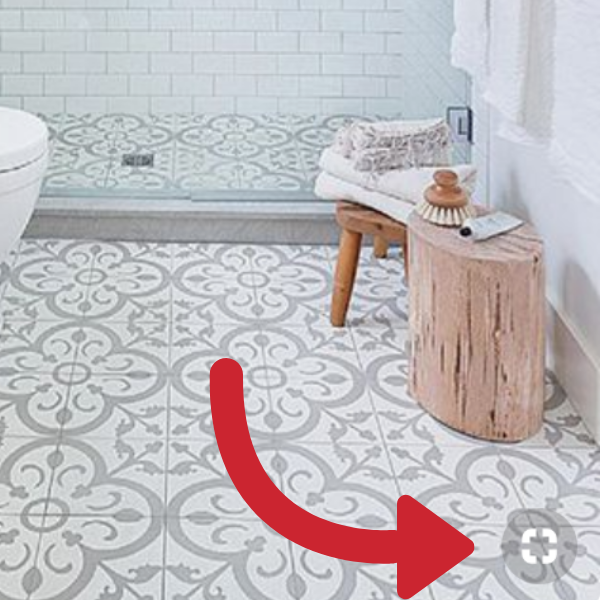
After you’ve clicked on the button, Pinterest will populate a small box that can be dragged all over the image in the direction that you choose. At that point, it will pull up all related images, as well as keywords they think this pin relates too.
This is GOLD for you as a marketer to see which keywords Pinterest relates your content with.
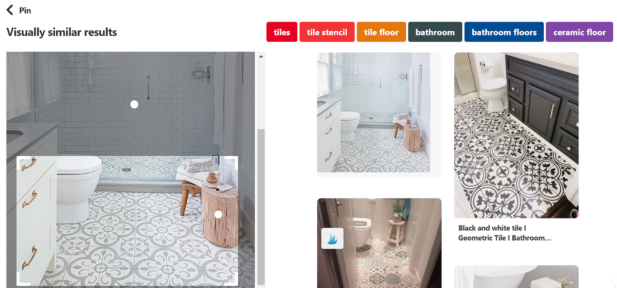
As you can see from the image above, Pinterest is reading that it’s a bathroom, tiles and ceramic tile. It’s doing a great job of connecting me with more like images that I’m interested in.
Learn more about how to keyword on Pinterest.
What about mobile? – Using your phone, you can snap a picture of an item you’re interested in and use that image to search products on Pinterest!
All you have to do is open your Pinterest app on your phone and tap 🔎. Click on the camera icon in the search bar. Focus on the specific item by pinching and zooming in. Tap the button to capture that object and discover what Pinterest has to offer!
pinterest Visual Search Tool Tips
You’ll want to avoid putting your logo in the bottom right corner of the image. The Visual Search Tool will cover up your logo decreasing your opportunity for brand awareness. Make sure it’s in the middle of the image or bottom left.
Here’s a great example of logo placement in the bottom middle that will also help with brand awareness:
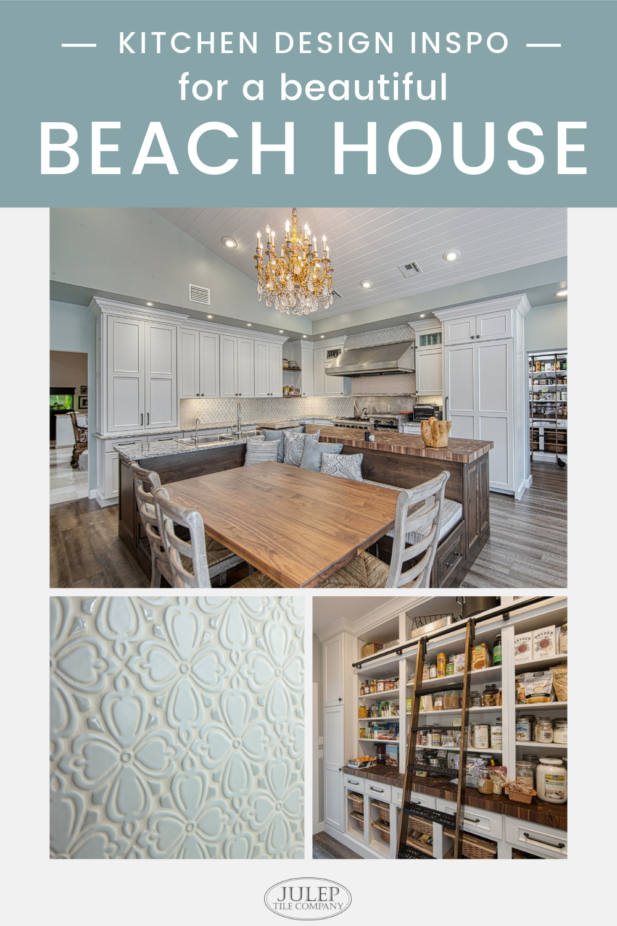
Our team creates high-converting Pinterest images for our clients everyday. Learn more about how you can have our team create Pinterest images so you can have high-conversion images too!
Try testing out some of your current pins to see how Pinterest is categorizing your pins by using the tool on your own pins. Hover over different areas of your pin, products, etc. Is Pinterest matching up the right keywords and images with your content?
Here’s another cool tactic for those who are food bloggers. Use the same dishes in your photos to ensure all the related content being pulled up is your content. Someone suggested this at the creator’s conference and it was such a genius idea. She knew that her top recipe had a blue bowl that was half-seen in the photo. On her new recipe, she used the same bowl and placement to see if Pinterest would pull her new recipes into related pins or Visual Search. And it worked!
Always things to test on Pinterest.
For even more practical tips on maximizing visual search, check out this fantastic podcast.
What’re your thoughts on the Visual Search Tool? Do you use it? Comment below and let me know how you’re experimenting or what you’re going to test.
Helpful Pinterest Resources
- FREE Pinterest Marketing Planner — year-round tips for planning your marketing on Pinterest.
- Pinterest Image Templates for Canva — Grab our specially designed Pinterest templates that are easy to use in your Canva account.
- Free Pinterest Image Guide — Learn how to create the best images for Pinterest that will have people clicking like crazy to your site.
- Simple Pin Podcast — All Pinterest Marketing, all the time. Subscribe now.
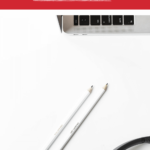
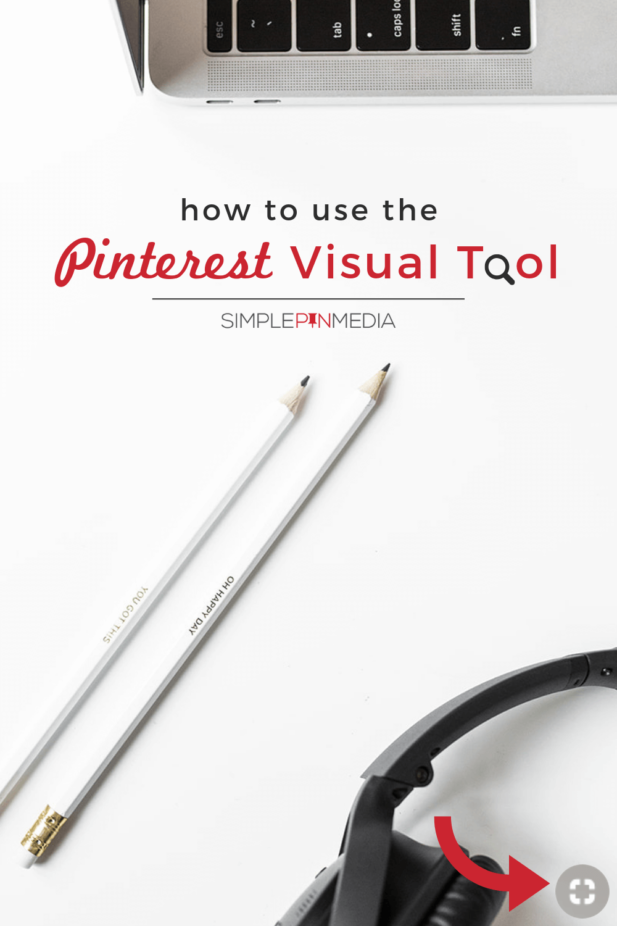

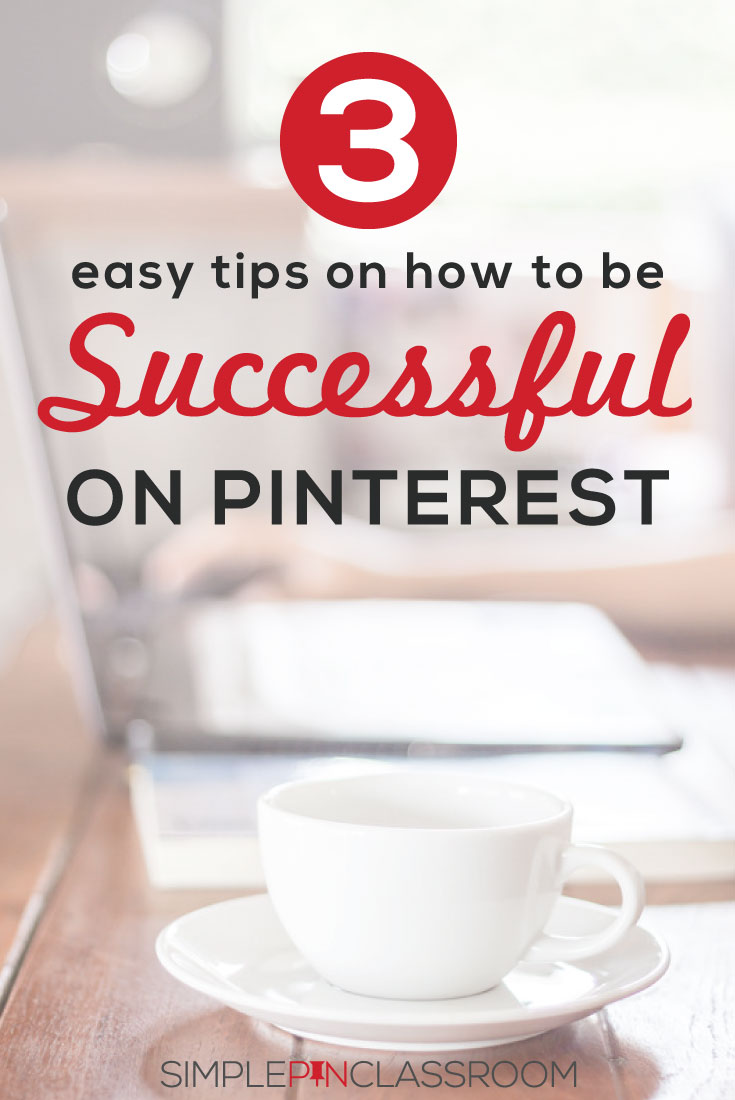
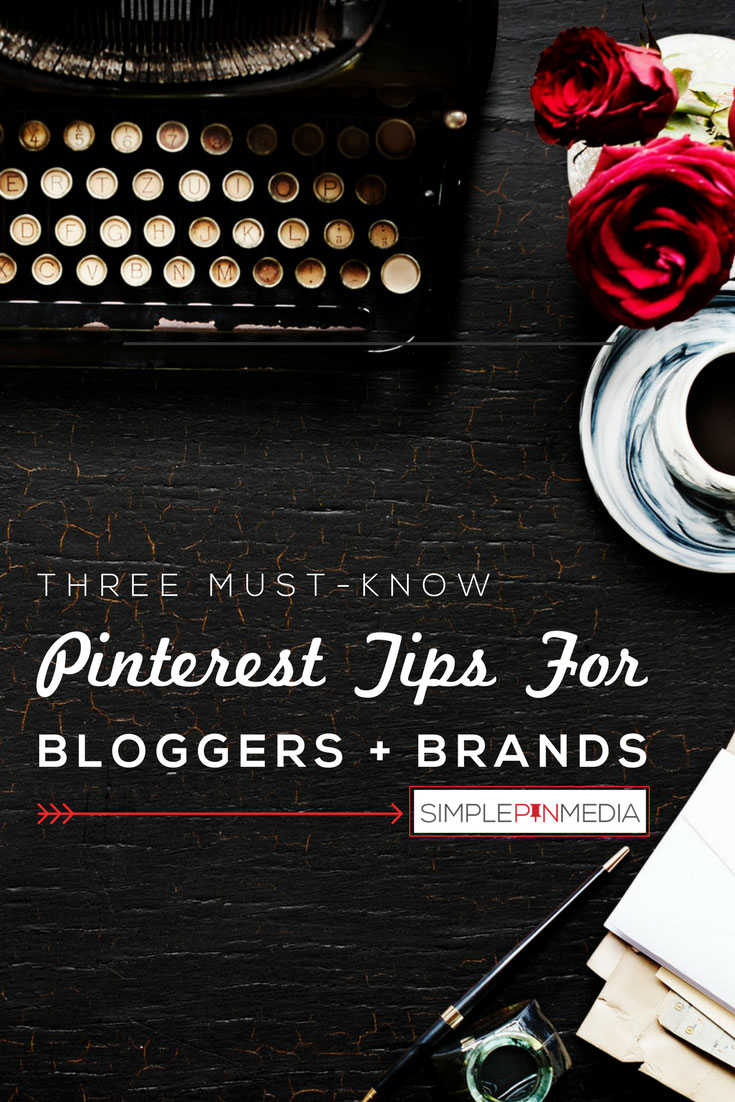
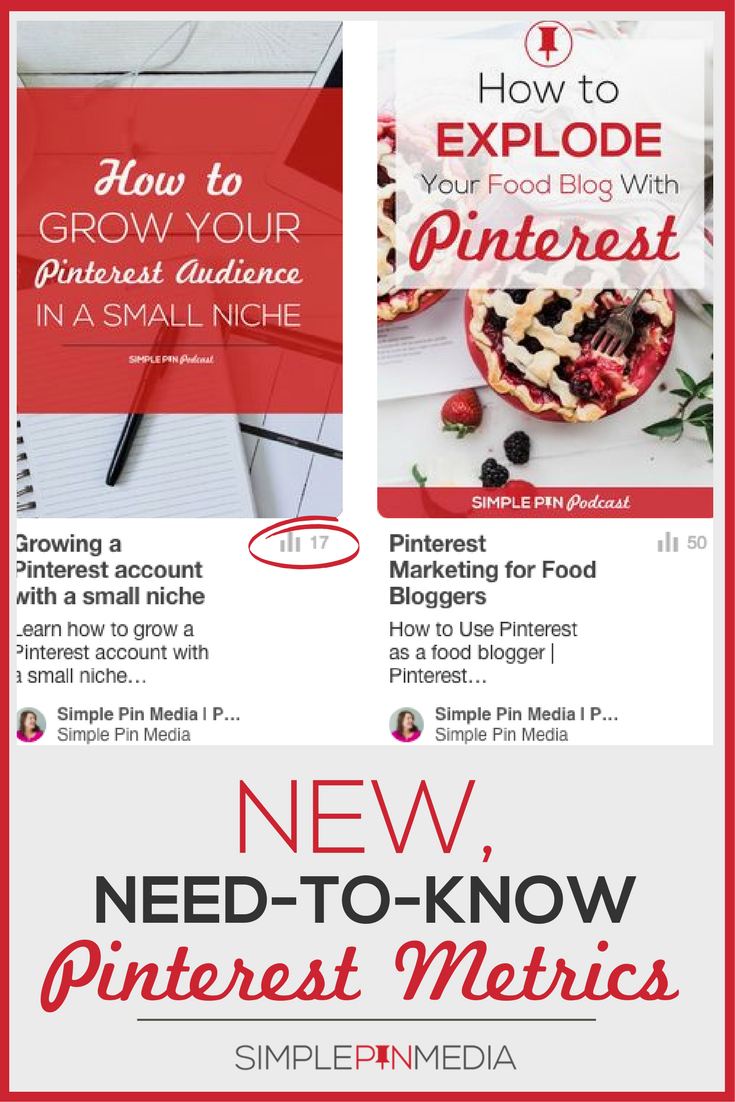
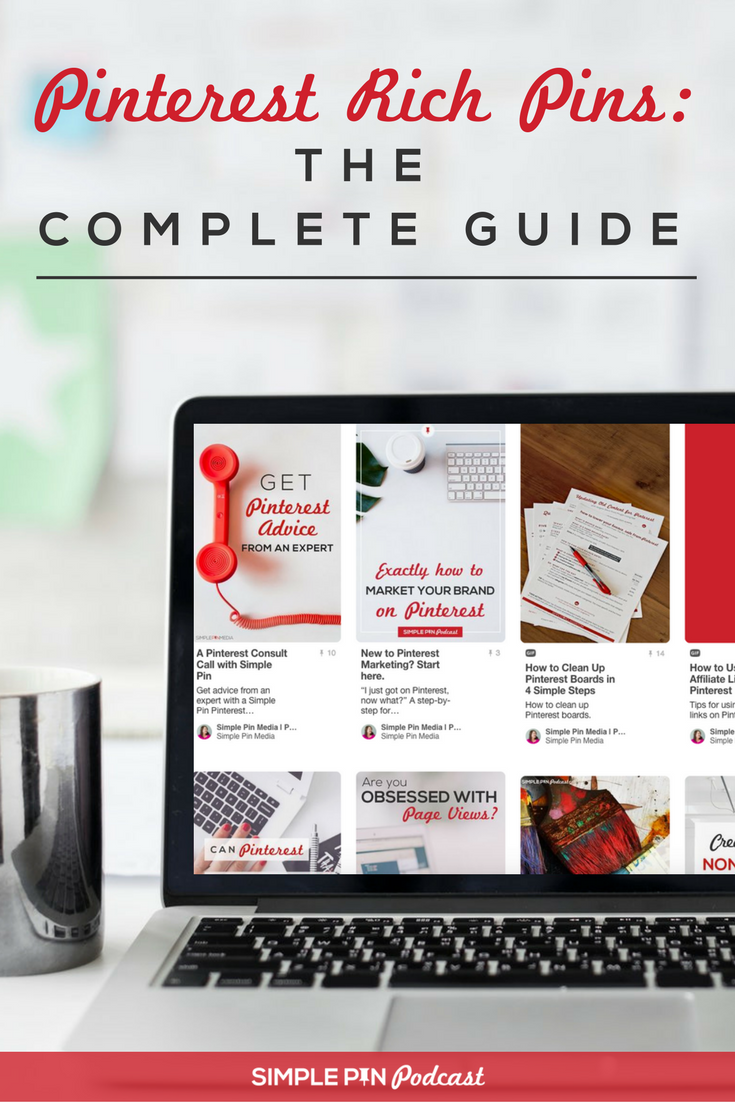
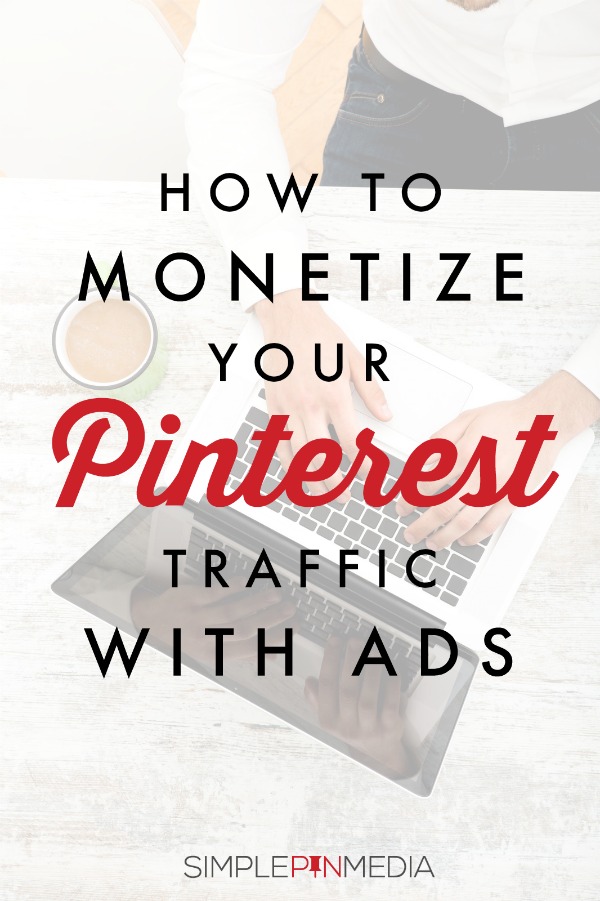


Oh my gosh, this was so helpful! I had no idea what that little tool was for, that popped up in the corner! Lol! Thank you!
You’re so welcome! 🙂
I enjoy reader your posts and all your amazing tips! Thanks for the free Pinterest planner, I love it! Mary xo
Yay, Mary!! Enjoy. 🙂
this tool had disappeared from my pinterest app
how can i get it again.
I can’t stand that every time I am enlarging a photo that the Visual Search Tool pops up since while I am enlarging my thumb hits that icon. Now I have to twist my hand in an awkward position to keep it from popping up.
I absolutely agree. I hate visual search. It would be nice if I could zoom in to see part of a pin better without have visual search pop up and take up half of the screen.
Wow! That is so cool! I didn’t know this. Most of my slime pins it shows other pins from me or related pins, but I just posted 2 new products, a glow in the dark rubber chicken, and a rubber fish. Both are for games. But what it pulled up was a hoot! Not at all related. Eager to dig into this more. Thanks!
Awesome Sheri! Yes, it’s surprising to see how Pinterest categorizes certain images. So glad you found the podcast helpful!
My visual search button has disappeared! I’m not sure if it’s a Pinterest issue, if they got rid of that feature, or if it’s my phone. But I’m so upset!! I used it everyday 🙁
Tracey,
They have not discontinued the feature as far as we know. We see it on our accounts (both desktop and mobile). Pinterest is always experimenting and tweaking. I would venture to guess if you check back in a few days the feature will reappear.
It seems the visual search feature has gone away in favor of “view products”. I haven’t been able to do a visual search for a couple months, on web or in app. Do you have any insight into this??? This feature was how I discovered my stolen pins and reported them.
The visual search may be a glitch. Pinterest has been promoting it for some time and recently mentioned it on the Pinterest Creators Festival
Hello, I apologize if this is not a question for you. I have always enjoyed using the icon in the upper right of photos online – like the tool in the app, it takes you to “more like this”. It has disappeared from anything I’m looking at. It’s a great tool. Did I turn something off that I shouldn’t have – you know, like a permission of some kind? Thank you for any help you can give.
Pinterest is always testing and moving things around. I would check the bottom corners to see if it appears there for you instead. This feature isn’t always consistent across all accounts.
Thank you! I appreciate your response. It’s such a helpful tool – so many times, it’s a path to lower prices.
Thank you for your amazing tips. I noticed that Pinterest no longer shows suggested keywords when you click on the visual search icon, it only states ‘more ideas’. What a shame, I never knew about this feature before and was eager to use it. Has this recently changed or do I need to do something else? Thanks again,
Yes, sadly that feature was removed and replaced with suggestions sprinkled throughout the scroll. When you search a topic and scroll down, you will eventually see bars with more suggested keywords to help guide you. They may or may not relate to your topic, so be selective with which ones you use based on a fit for your content.
My goal is to drag & drop an image from outside of Pinterest in order to conduct a visual search?
You can…OR you can use the tool on existing pins on Pinterest.