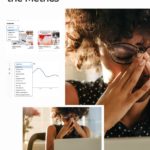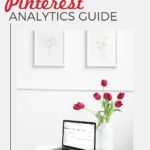This post was updated April 2025.
Pinterest has included a number of terms for its metrics over the years. And they are known to change them up from time to time. To make things easier to understand, we thought it made sense to create an updated Pinterest Analytics Guide.
Let’s take this opportunity to review all the current Pinterest metrics and review what the terms mean so that you can dive into your Pinterest Analytics with confidence.
Keep in mind that you gain access to Pinterest analytics when you open or convert your Pinterest account to a business account. So if you have a personal account right now you won’t see these terms used in your account.
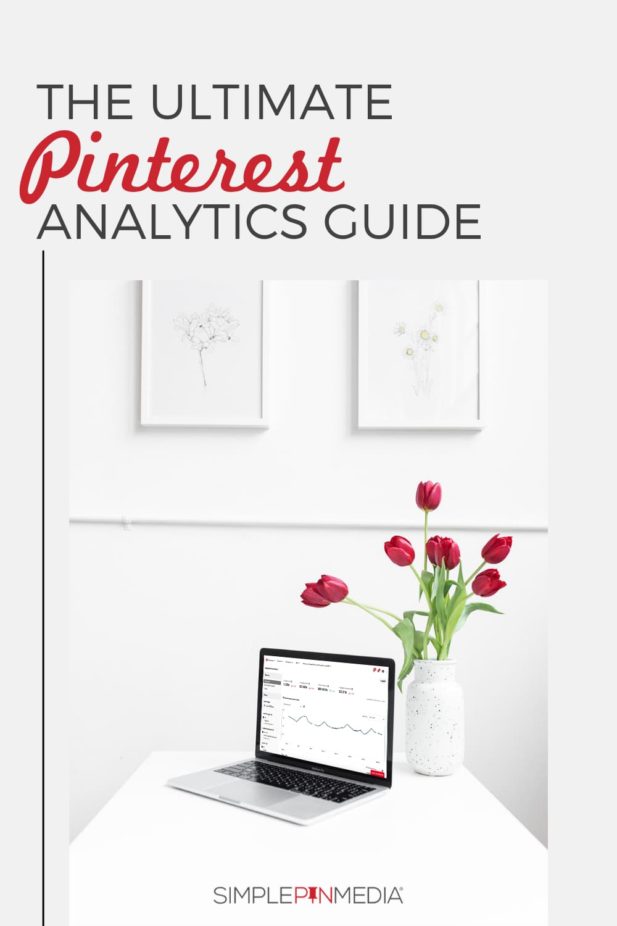
Pinterest Analytics Guide: Pinterest Metrics Defined
Click on your Pinterest profile, and the first metric you will see is your follower number listed under the profile description in your profile.
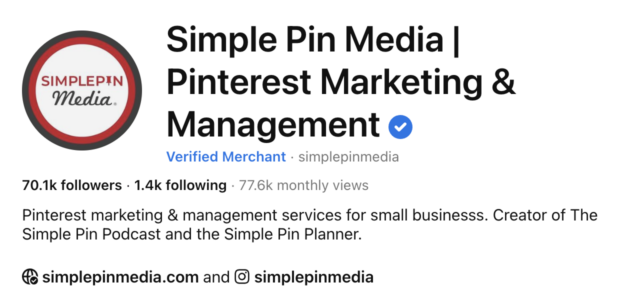
If you click on that follower number, you will be presented with the exact number of pinners who have followed your account.
Followers – the number of pinners following your profile.
To find the rest of the metrics, the business hub where you’ll see three lines. Click on then and follow it to analyze performance. You’ll see the Analytics overview section in your Pinterest account. Click on that to see the full list of analytics.

You’ll see an overview at the top and then as you scroll down, you’ll see 11 different metrics to choose from. Below are the top 3 we use to guide our data decisions.
Impressions – The number of times your pins or ads were on screen (regardless of whether or not the user saw them).
Saves – How many times your pin has been saved to someone else’s boards.
Outbound Clicks — The number of times a pin has been clicked to to to your website.
Below that, within the drop-down menus for the following data-points:

Pin clicks – The total number of clicks on your pin or ad to content on or off of Pinterest.
Outbound Click – The number of times people perform actions that lead them to a destination off Pinterest.
Outbound Click Rate – The total number of clicks to the destination URL associated with your pin divided by the total number of times your pins were on screen.
Pin Click Rate – The total number of clicks on your pin or ad to content on or off Pinterest divided by the total number of times your pins or ads were on screen.
Engagement Rate – The total engagements with your pins divided by the total number of times your pins were seen (including saves, pin clicks, and outbound clicks).
Save Rate – The total saves of your pins divided by the total number of times your pins were on screen.
Monthly Total Audience – The total number of people who have seen or engaged with your Pins in a 30 day window up to and including each day.
Monthly Total Engaged Audience – The total number of people who have engaged with your pins in a 30-day window up to and including each day.
Monthly Views – The number of times your published pins and pins saved from your claimed domain or accounts were on screen in the last 30 days.
Pinterest Analytics Guide: Filter Terms
You can apply filters to get even more insight about your pin performance.
You can find all of these along the left side panel.
Date Range – View custom data ranges from days, months, or even years. You choose whatever works best for you.
Audience Filters — this will allow you to choose the age, device and gender
Content – You can choose from content type, product groups, paid and non-paid and so much more.
Content Types:
- Organic – Pins created or saved by you on your profile. Pins created or saved by others that drive people to your claimed website or account.
- Paid and Earned – Pins promoted by you, including earned activity. This means pins saved from an ad campaign you ran in the past may continue to earn impressions and engagements as people save your pins to their boards on Pinterest.
Note: real-time analytics are not available when you use the content-type filter.
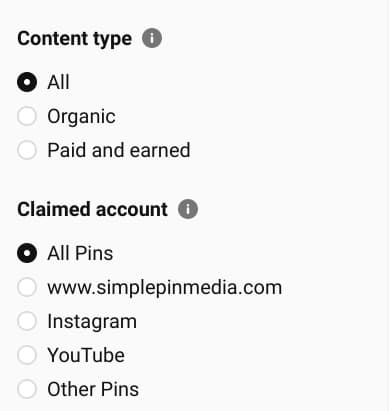
Claimed Account(s) – What people on Pinterest are saving from your claimed website(s) or accounts.
Device – What device people are using to view your pins.
Source – Pins created and saved by you and activity for pins created and saved by others from your claimed accounts.
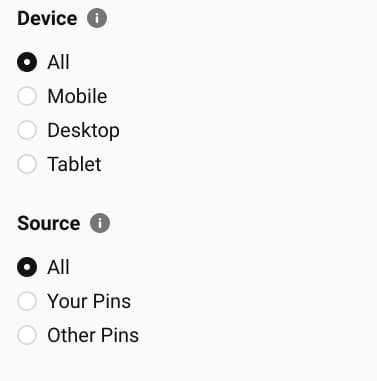
Format – View data for different types of pins.
Data – Include stats for pins you’ve saved that are not linked to any of your claimed domains.
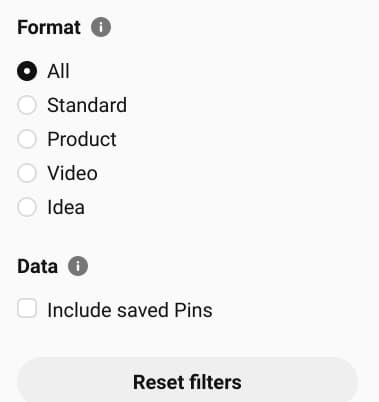
There you have it! An updated review of your Pinterest Analytics dashboard!
Pinterest analytics update
How to read Pinterest analytics
Check out these podcast episodes and posts:
- How to Use Pinterest Analytics
- Why Analytics Should Define Your Strategy
- How to use Pinterest Analytics to Create a Pinterest Strategy
- How to Use Pinterest Pin Statistics to Inform Your Pinterest Strategy
FREE Download - Getting Started with KPIs Guide

Learn how to track Key Performance Indicators to measure your business success. Download our FREE printable Getting Started with KPIs Guide