Designing with Canva is the topic of today’s episode of the Simple Pin Podcast.
When it comes to design, I get slightly anxious at the thought of designing a pin (maybe even a little sweaty)! I’m convinced from the get-go that it’s going to look horrible! I’ve always felt like I lacked that left-brain artistic talent that I believe is required to design something well.
If you’re like me, image design has always felt unapproachable — like you need to have a graphic design degree or a master class on Adobe Illustrator/Photoshop. I know there are so many people like me who are more data-driven. Graphic design just feels so outside our wheelhouse.
That’s why we are excited to share all things Canva with you today!
This post contains affiliate links, which means if you make a purchase through these links, I may receive a small commission at no extra cost to you. Click here to read my full disclosure policy.
For those who aren’t familiar with Canva, it is a visual communication design tool that empowers the world to design. It’s a free tool that helps anyone (individuals, businesses, schools, nonprofits) to create beautiful designs simply and easily.
In this episode, I talked with Charlotte who is the product marketing lead at Canva. She studied design, moved into the marketing space, and is now at Canva focusing on product marketing with their visual communication design platform. She is passionate about design and helping others to design well.
Charlotte and I explored a range of topics that cover how Canva has brought the intimidating design process to a place everybody can access. I can’t wait to share the details of our conversation with you!
But before we dive into our main topic, I just want to remind you that all month long we have been talking about what it looks like to market internationally on Pinterest. We’ve discussed how we can take our marketing to a Pinterest audience beyond the U.S. We know Pinterest is growing globally. We hope our visits with Pinterest marketing experts from the UK, Netherlands, and Canada have delivered some really great advice and tips for how to reach that international audience.
We also want to let you know that we will be hosting another free five-day challenge in April and we’d love for you to join us (you can get on the waitlist here). We are so excited about it! There’s going to be a ton of information coming soon, so be on the lookout.
Let’s dive into my conversation with Charlotte!
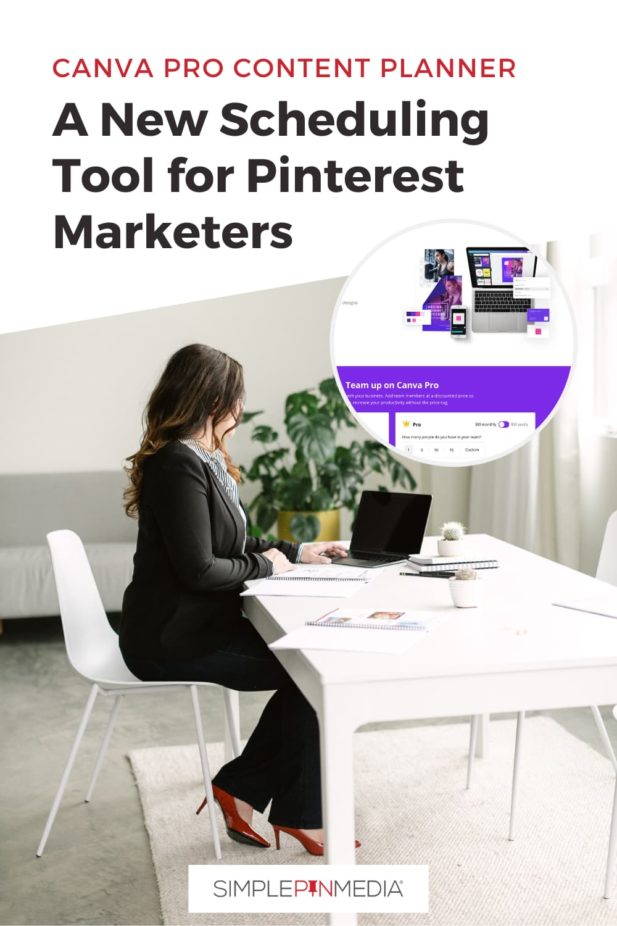
Canva has been around for about eight years offering the world a platform that makes design accessible to everyone regardless of language, country, or device. They have experienced a huge amount of growth during those eight years and they have plans to continue that growth. The founder of the company believes they are only 1% of the way into their journey.
Through our discussion we learn about Canva’s overall mission – why they do what they do – and we talk about:
• differences between the free version and the pro version of Canva
• reasons you might want to choose Pro over Free
• Canva’s new content planner tool
• licensing details
• how Canva is serving the education and nonprofit communities.
I love the mission of Canva!
Canva is a free tool designed to help EVERYONE create beautiful designs simply and easily.
Canva is democratizing design and making it accessible to all, no matter your financial situation, where you are in the world, or your skill level. We’re unlocking these superpowers for individuals and businesses of any size. ~ Charlotte
.
You are not alone if you feel intimidated or a bit scared by the concept of design. The thought of having to create something from scratch can be quite intimidating if it’s something you’re not familiar with.
What has Canva Done to Remove Intimidation from the Design Process?
Canva is built on the premise that you should be able to come to the platform and start designing instantly.
We understand that one of the biggest creative blocks is sitting there and staring at a blank page. Trying to decide what elements to add and which fonts pair well with your image can be quite intimidating.
Canva has created a really intuitive user interface (UI). After you log in, you can select a ready-made designer template and customize it to incorporate your own personality and branding into the design.
Canva really offers a complete end-to-end process. Starting with the ideation phase, Canva helps you get an idea out of your head and move it into the design/creation phase. Finally, it helps you communicate your idea to the world through publishing platforms, share links, and even a scheduling tool (available at the Pro level) that is linked to a variety of social media platforms.
Features Available on the Free Version of Canva
If you are new to Canva, go straight to Canva’s home page. You don’t even need to sign in. You can use the search tool and download a design template to try it out. There’s even a little tour or step-by-step feature that will help you get started.
You can try out some of the different templates, get a feel for the design features, and actually work on the platform to see how you like it.
When you sign up for a free Canva account, you will have all of these amazing features at your fingertips:
• 250,000+ free templates
• 100+ design types (social media posts, presentations, letters, and more)
• hundreds of thousands of free photos and graphics
• ability to invite members to your team
• ability to collaborate and comment in real-time
• 5GB of cloud storage
• curved Text
• text Effects
• audio-upload
There is a TON of value in this free tier. Canva’s business model includes offering this incredibly high-value, free offering.
There’s so much you can do on the free account! It is so packed with features that you can start designing straight away. ~ Charlotte
Once you sign in, you can download a designer-made template and start designing! The 250,000+ free templates work with over a hundred different design types.
You get hundreds of thousands of free photos and graphics so you don’t need to go to different stock libraries to find these resources. They are all accessible in your free Canva.
You can invite people to your design to start collaborating with you, drop comments and actually design with you in real-time. Once your design is complete, you have 5GB of cloud storage available to store any of your creations.
One of the best things about Canva is it’s not just for social media. You can make presentations, develop documents, and even create videos. Basically, anything you can imagine can be created in Canva.
According to Charlotte, one of the trickiest parts of designing can be typography and fonts. Your choice of font can give such a different look, feel, and meaning to your design.
Canva has implemented a number of different automatic features to help suggest and automate parts of the design process to remove much of the stress of the design process.
For example, with fonts, they have font pairing options that they recommend depending on what you’re trying to achieve in your design.
I (Kate) remember the first time I opened up Canva. I thought this is so cool that they’re matching fonts together! For me, the whole idea of choosing fonts was…well, I just had no idea what to choose or how to put them together. I had no idea what would look good. So I would just literally become paralyzed with this idea of “What do I choose?”
“The first time I saw Canva put fonts together it was like, this is amazing! I don’t have to guess anymore! I don’t have to wonder if this is going to look good or not.” ~Kate
Charlotte said she had a similar experience when she first came to Canva even though she studied visual design at a University. Having all the templates and range of features that were in the Canva platform made her feel more empowered with her own design process.
Choosing a color palette for your design is another potential area of stress. Canva has a number of different color palettes you can filter through. Simply click on different palette options and see the change color makes in the look and feel of your design.
This all comes with the free account.! So there’s a HUGE amount you can already do in Canva without needing to pay for an account.
Features Available on Canva Pro
Canva Pro was designed for people who just want a little bit more from a design perspective. There are more advanced tools and more content to help you take your productivity and your content creation to the next level. Anyone and any team can use Canva Pro, but it’s targeted to small business owners and their teams.
Features inside Canva Pro include everything in the free version plus these additional features:
• brand Kit Uploading – bring your own fonts/logos, create branded templates
• 3000 premium fonts
• magic resize tool
• 75 million+ stock photos, videos, audios, and graphics
• 420,000+ free templates
• background remover from images
• premium animations
• 100GB of cloud storage and folders
• real-time collaboration
• content planner for scheduling to 7 different social media platforms
• audio upload.
The color palette feature happens to be one area that has an upgraded automation process if you choose a Canva Pro account.
With a Pro account, you can upload all of your own color palettes and a logo to create your own branded templates. Then you can simply click on your uploaded information and watch your branded design be magically created.
Here at Simple Pin, we love our Canva Pro account for all of its amazing features, but one feature we use often is the Brand Kit uploading feature. The automation of the process is ideal for us because we have so many different clients we create images for.
Of course, one of our favorite brand kits just happens to be the Simple Pin Brand Kit.
I love it because, even though the team tries to keep me away from the design process, I can go in there and create something really quickly using one of our templates. I can go to the brand kit, get all of our colors and logos and it’s all right there for me! ~ Kate
Increasing productivity is the name of the game when you step up to the Canva Pro level. The automated features save so much design time.
The branded templates are really amazing. Any person on your team can be part of your Canva Pro account. They can log in and click on your branding template. It brings in all your colors and fonts. They can also access your library of stock imagery and simply drag and drop everything to create on-brand designs in minutes.
It’s really about empowering everyone within your team to create on-brand and professional graphics with just a few clicks.
Canva Pro includes over 75 million photos, videos, audio, and graphics to aid the process. They know that one of the most time-consuming parts of content creation is filming videos, taking photos, or sourcing videos/images from stock libraries. The Canva library provides you with all those resources at no additional cost beyond the Pro subscription.
One of Charlotte’s favorite features in Canva Pro is the Magic Resize tool.
This feature is another way to increase productivity. With the Magic Resize feature, you can design a template once and use it for everything. For example, you might design a Pinterest pin, then you can resize it for use as an email header, a Facebook post, or an Instagram post.
Magic Resize is designing once and then resizing infinitely. That is just an incredible game-changer for any team. ~Charlotte
Once you’ve created these wonderful designs and you’ve resized all that amazing content, you’ll want to distribute these assets into the world. You can handle this step through the new Content Planner feature.
The New Content Planner Feature on Canva Pro
The Content Planner enables you to upload and schedule all your content directly through the editor in Canva. You can currently schedule out to:
- Tumblr
- Slack
The plan is to expand in the future to other platforms. Canva is constantly evolving its platform to bring more to its community.
Video content and creating video pins is another fairly new trend in Pinterest marketing over the past few years (and it keeps gaining in popularity). With over 2.5 million free stock videos, Canva’s Content Library allows you to create some really amazing video assets with a Canva Pro subscription.
You can find little snippets from a stock video, add them to your template with some of your own content, incorporate some cool layering effects, magically resize the video and it’s ready for you to publish to your website through the Content Planner.
People find this is a great way to create engaging pins and also increase the amount of content they are able to create because the process is a lot more simple. You can come to Canva, quickly create your pin and then publish it as a GIF or PNG file directly to Pinterest (or any number of platforms). Canva Pro even includes the option to animate your designs so you can add a bit of pizzazz and flair.
Canva Pro offers a ton of incredible features. You have the ability to create while using the video or photo library. It becomes a great learning resource for when you are ready to create your own images and video content.
That’s a really big part of the end-to-end design process. You create and learn and keep trying new things. You don’t know what your audience is going to like, or even what YOU like until you get out there and try different things!
“Our brand design at Simple Pin has evolved over the last seven years. We’ve added in new components and we’ve changed it up to be a little fresher or newer. I think design aesthetic is fluid and always evolving. You just have to keep playing with things and keep learning what you like and what you don’t like.” ~Kate
Canva allows you to experiment with the constantly changing trends of the marketplace in a supportive environment. You can test new things, try different captions, use different visual elements, and even different calls to action. You can work on all these different ways to hook people into your content on Pinterest and then move forward with what you learn, making your designs better as you grow.
Canva Pro is really an amazing package of creation tools and productivity tools all in one place.
How Does Canva Licensing Work?
Basically, the license on Canva is tied to your designs.
If a user (or their team) creates a design while they have a Canva Pro account and then export that design, the user will retain the right to use that design and any videos or images contained within the design.
Those elements can’t be used in any new designs if you discontinue your Canva Pro subscription. That would require a new license. about.canva.com
This is the quick and dirty explanation of the Canva Pro licensing terms in a nutshell. If you want to know more, detailed and updated information about the license agreements is on their website. You can also reach out to their support team for help with specifics on a case-by-case basis.
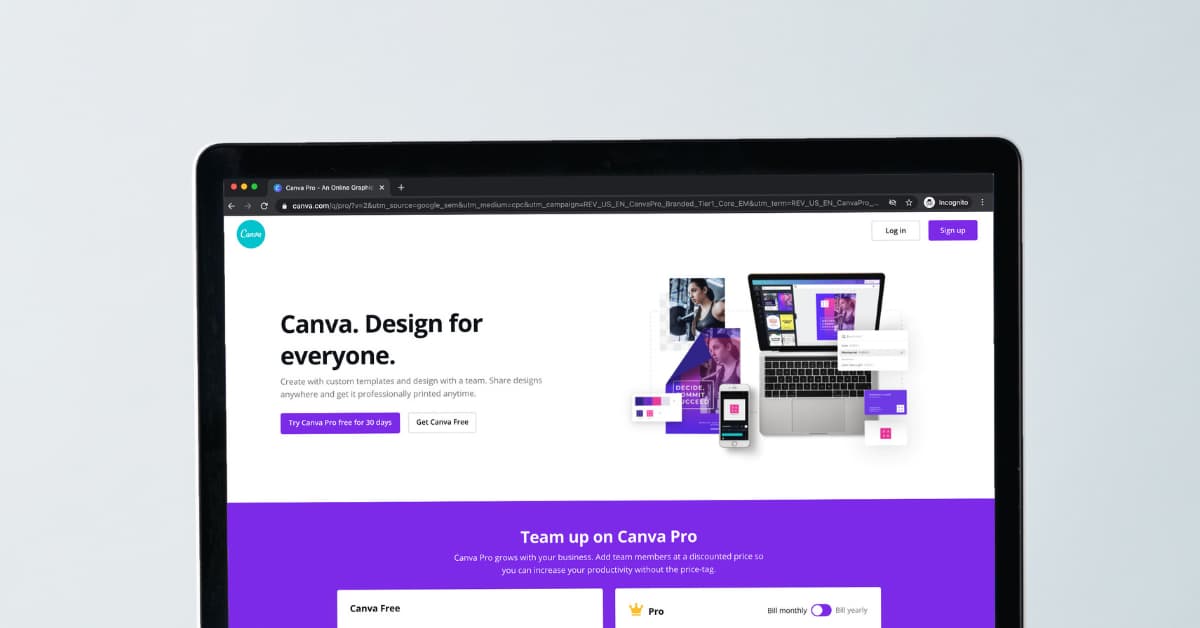
Canva’s Mission to Give Back
Another thing we love about Canva is its focus on giving back, being good humans, and doing good in the world. They offer free resources to help the education community.
Teachers can go to Canva and get classroom kits. They can create lesson plans, have their students interactively respond to classroom activities, and submit assignments — all through Canva. It’s a free offering to those in the education space.
The goal for their education community is to empower a different type of learning through Canva.
Canva also has a not-for-profit version. Any not-for-profit can get Canva Pro for free.
Giving back and being good humans is a really cool part of Canva’s mission.
We really just believe that everyone should have the right and the ability to design and bring their ideas to life. We want to help those in the education communities and the not-for-profit space by giving them access to Canva for free. ~Charlotte
Canva: Final Thoughts
Canva is a tool that can transform anyone into a graphic designer. There is a free version, a Pro version if you want to take things to the next level, and free options for educators and not-for-profits. It’s a resource for individuals, businesses, and communities of all sizes.
Canva also has an Enterprise tier designed for larger-scale businesses. It has premium automated workflows, greater login accessibility, and role features to help with the end-to-end processes that corporate businesses and partnerships require.
Bottom line: Canva can help you bring your design idea to life no matter what your skill level. You can bring your ideas to life quickly and without feeling intimidated by a complicated tool.
We definitely recommend trying it out yourself on a free Canva account. See how you can start designing right away.
To find out more about the different tiers, pricing and some FAQs go to Canva’s pricing page.
For Further Listening/Reading:

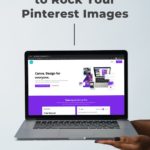




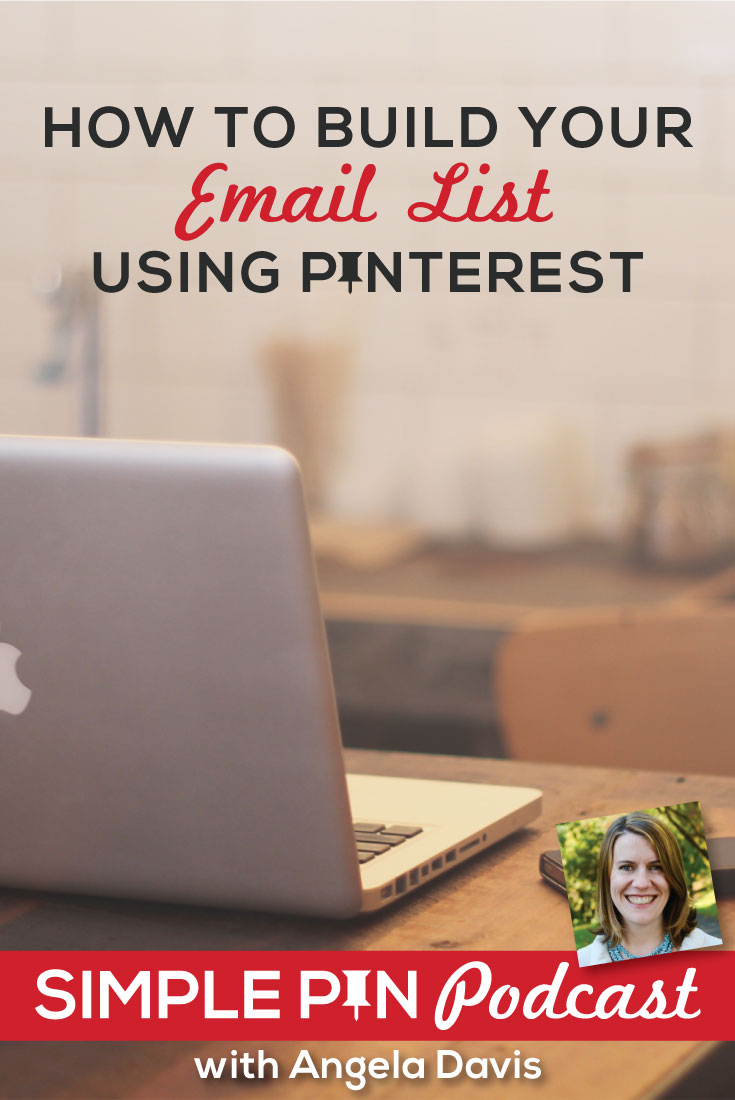
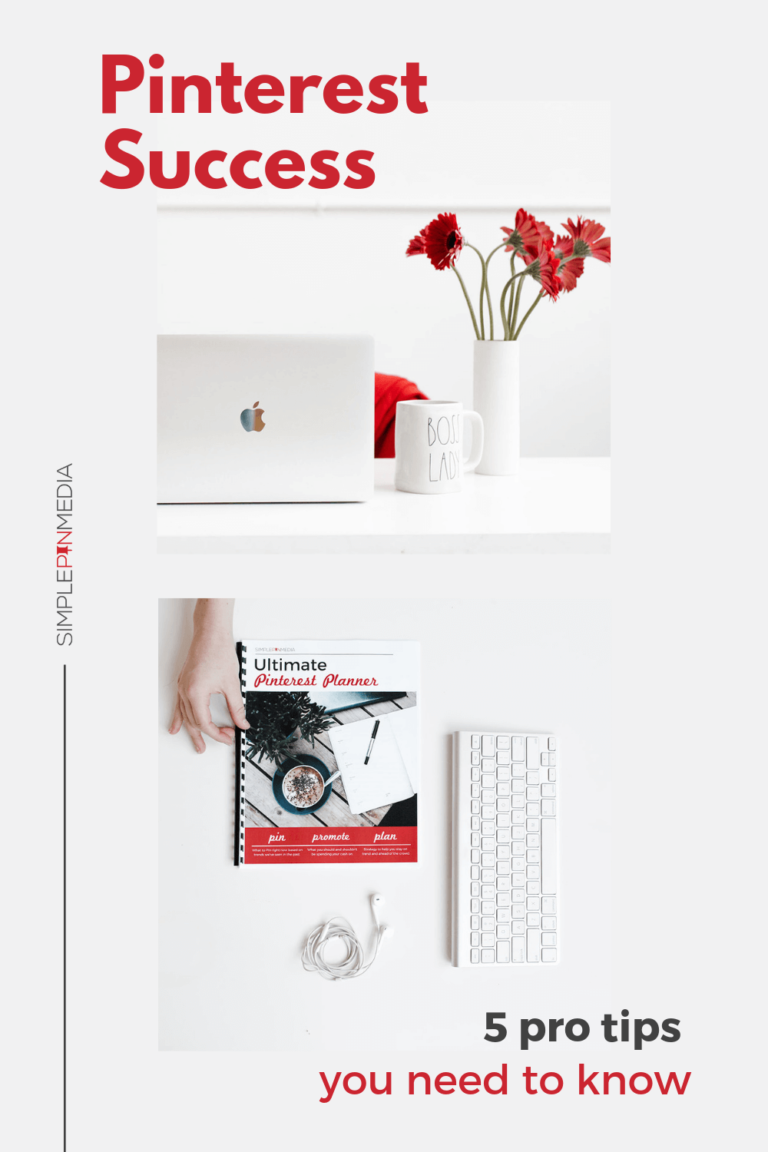

This is great!!