Conversion Insights is the latest Pinterest tool to hit the scene!
It’s a tool specifically for business users within the Verified Merchant Program. The purpose of this new Pinterest tool is to help marketers better understand how their content is performing on the platform. Basically, it helps you to determine outcomes like:
- making a sale
- gaining an email subscriber.
It helps you measure conversion rates for a specific action you want a reader to take.
This is key for business owners in the e-commerce space. With the ability to see organic and paid advertising efforts side by side, you will be better equipped to make the correct pivots and changes in your marketing strategy (e.g., making new pins, using different keywords, etc.).
In this post, we’ll review:
- what the conversion insights tool is
- how to retrieve the analytics data
- how to understand the data
- how to get access to conversion insights.
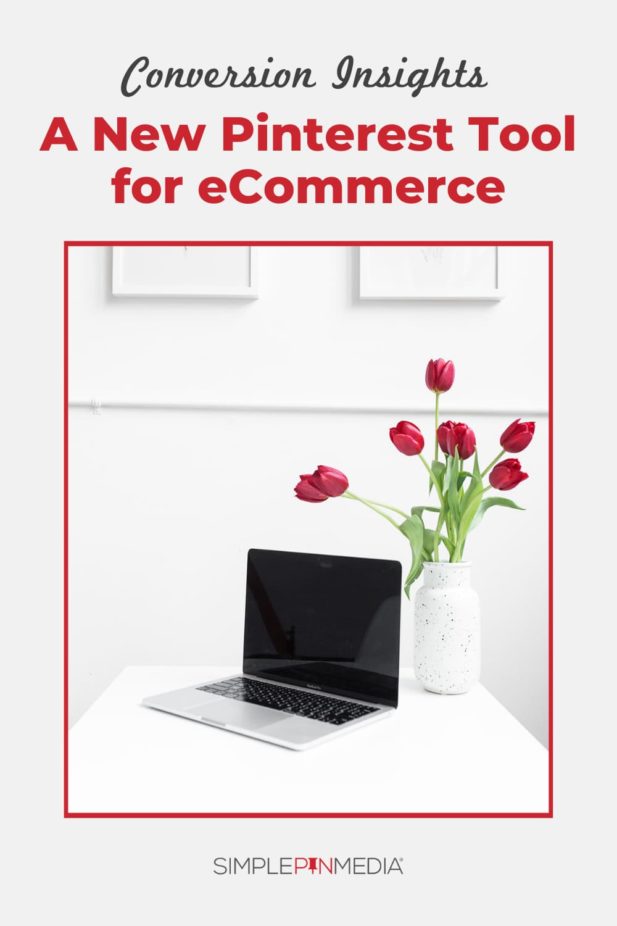
The New Pinterest Tool for Ecommerce
What is Pinterest Conversion Insights?
Conversion Insights is a reporting page that lets you measure the total impact of both your organic Pins (not ads) and Pinterest ads on your site traffic and online checkouts. It’s available to all advertisers with healthy Pinterest tags. (This part may make you want to pull your hair out so save some time and hire a tech person. You’ll thank me later.)
The tool will also give you ad-specific metrics such as return on ad spend (ROAS) or cost per action (CPA) in Reporting.
How to Find the Conversion Insights Tool on Pinterest
- Log in to your Pinterest business account or go to your analytics page
- Click Analytics in the top-left corner
- Click Conversion Insights
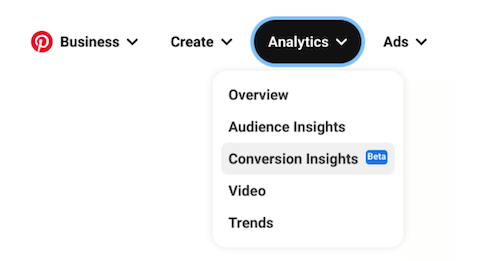
Once that window opens you’ll want to set your attribution window.
How to set your attribution window
Your attribution window refers to a defined number of days from when a user views, engages with, or clicks on your Pin before buying something on your site. Think of it like this, what happened in the last 30 days on your website when people clicked on your pins.
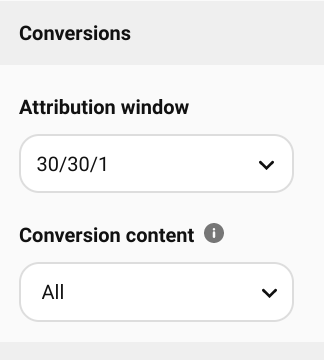
A longer conversion window setting is ideal for businesses that sell products that customers are not buying impulsively and take longer to decide on, like furniture. It’s important to remember that most pinners fall in this category. They are cold, they most likely don’t know you so they take a little more time to decide if buying a product through you is the best option.
Things to consider when deciding attribution windows:
- By default, your attribution window is set to the same as your conversion settings reporting preference in Ads Manager (in our case 30/30/1).
- If you have multiple ad accounts in Ads Manager, Pinterest will default to the ad account currently signed in.
- If you have not selected an attribution window in Ads Manager, you will be shown data for 1-day view, 30-day engagement, and 30-day click. This means you’ll see actions that happened one day after someone viewed your Pin and 30 days after someone engaged with or clicked your Pin.
Note: If you click Set as a default for this advertiser account, your preference is saved to Conversion Insights in both Analytics and Ads Manager for the advertiser account currently logged in.
How to View Stats by Conversion Content Type
Click ↓ next to the drop-down menu below Conversion content from the left-side navigation to see stats based on whether people interacted with only your organic content, only paid content or both types on the path to conversion.
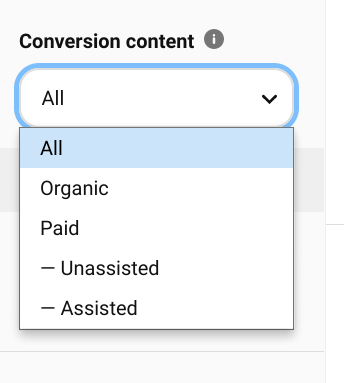
Let’s wade through the Pinterest marketing terms so we’re on the same page:
- Organic conversion: Pinners interacted with only your organic pins.
- Paid unassisted: Pinners interacted with only your ads.
- Paid assisted: Pinners interacted with both ads and organic pins.
Conversion stats from people who interact with your ads include any downstream activity that occurs on your ads, known as earned metrics. This might include pins that have been on the platform for a while.
How to Filter Your Data
More terminology, bear with me here. You have to filter your data to understand what you’re looking for. What numbers actually give you the information that helps you make smart Pinterest decisions? Here’s how you can filter and what each term means.
- Date Range: View stats about traffic during a particular period of time.
- Attribution Action: View stats by the type of Pin interaction that led to a conversion.
- Claimed Account: View stats for Pins linked to your claimed accounts.
- Device: See stats for the different devices your traffic is coming from.
- Source: See stats for Pins created and saved by you as well as for Pins created and saved by others from your claimed accounts.
- Format: See stats for different Pin types your traffic is coming from.
Since this is a new tool, the earliest date available will be February 7, 2020, depending on when you’re approved to be in the Verified Merchant Program and when your tag is installed and functioning properly. If you’re a Shopify merchant, it depends on when you’ve integrated the Pinterest app.
How to Split Your Data by Paid and Organic Content
Click ↓ next to the drop-down menu below
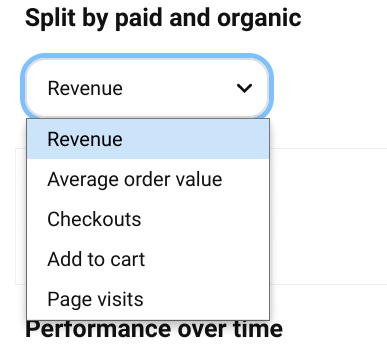
You can split by paid and organic across the following categories to get a specific view of how each aspect of your ads and organic efforts are converting for you:
- Revenue
- Checkouts
- Add to cart
- Average order value
- Page visits
For example, if paid assisted content is the largest category, this means both your ads and organic Pins are working together to drive conversions. ←The double/double of all Pinterest marketers’ dreams. If this is you, congrats.
How to Measure Pin Performance Over Time
Click ↓ next to the drop-down menu below Performance over time to view metrics on the graph and click ⊕ to compare two metrics on the graph.
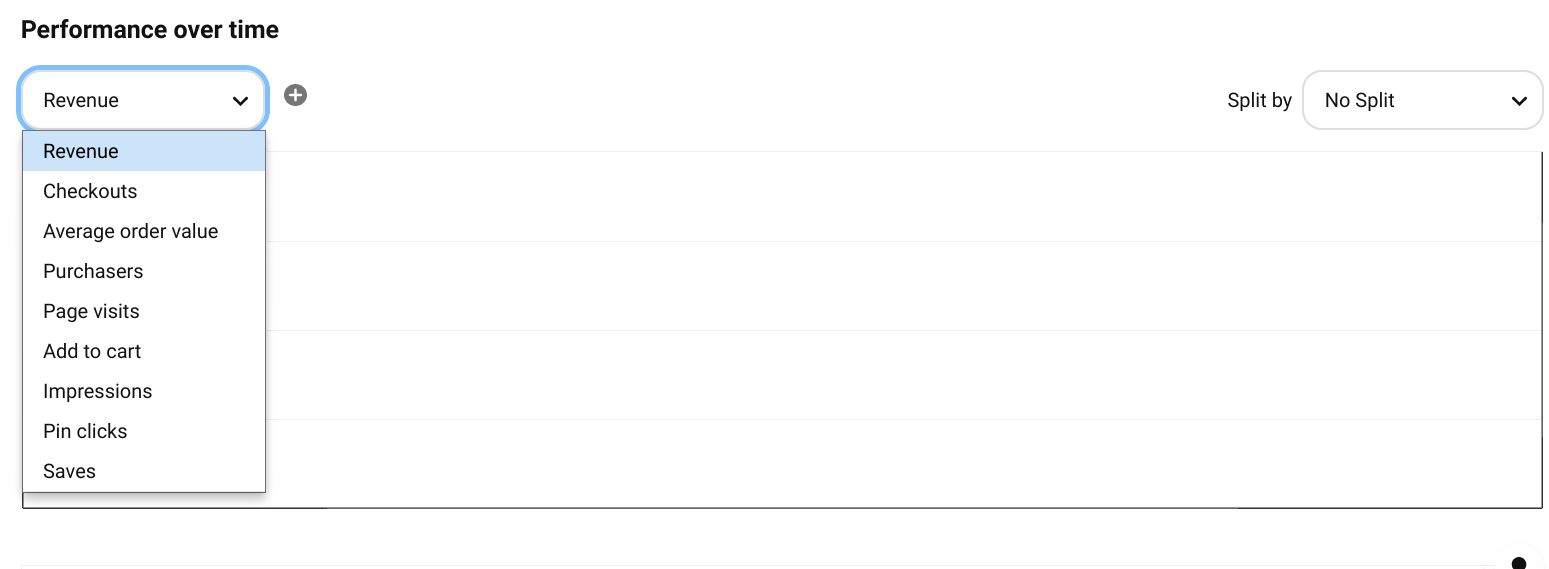
You can compare any of the following:
- Revenue: Total revenue influenced by your Pins and ads
- Checkouts: Number of checkouts stemming from your Pins and ads
- Average order value: Average value of checkouts stemming from your Pins and ads
- Purchasers: Number of purchasers stemming from interaction with your Pins and ads
- Page visits: Number of times people visited your website after seeing your content on Pinterest
- Add to cart: Number of times people added your products to their carts after interacting with your Pins
- Impressions: Number of times your Pins were shown to people
- Clicks: Number of times people clicked your Pin to a destination on or off Pinterest
- Saves: Number of times people saved your Pins to a board
The graph lets you compare different metrics over the same timeframe.
For example, you can compare the number of organic checkouts to the paid assisted checkouts during the same timeframe.
You can also split any metric by attributed action, conversion content, claimed account, device, source or format by clicking ∨next to Split by above the graph. Now you’re getting super fancy with your data.
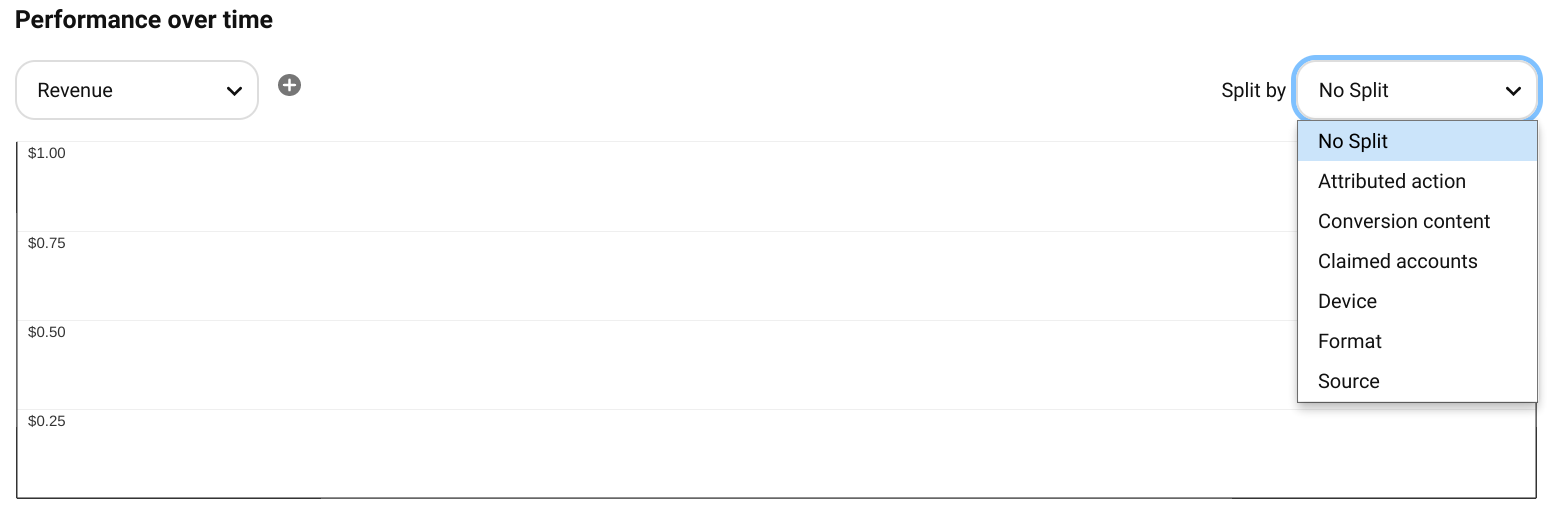
If you want to view total impressions, engagement, and audience metrics, go to Analytics.
If you want to view ad-specific metrics such as return on ad spend (ROAS) or cost per action (CPA), go to Reporting.
How to Track Using Your Activity Funnel
Use the activity funnel to track how your Pinterest audience converted on the path to purchasing within your selected attribution window. Are you leading the horse to the water and getting them to drink? That’s the goal of using Pinterest for marketing, so let’s figure out how to find that information.
You can find information on the following:
Total audience: The total number of people who have seen or engaged with your Pins
Purchasers: The total number of people who completed a checkout on your site after interacting with your Pins
Purchase rate: The percent of your total audience on Pinterest that completed a checkout on your site
Page visitors: The total number of people who visited your site after interacting with your Pins
Users who added to cart: The total number of people who added to their cart on your site after interacting with your Pins
How to View Top Converting Pins
View top Pins that led to conversions.
Click ∨ next to the drop-down menu below Top converting Pins to sort this list by checkouts, page visits or add to cart.
This gives you an idea of which top converting organic Pins you can promote to increase your conversions. ← This is also magical. People come to us all the time and ask us which pins to promote. This gives you the answer. Promote those!
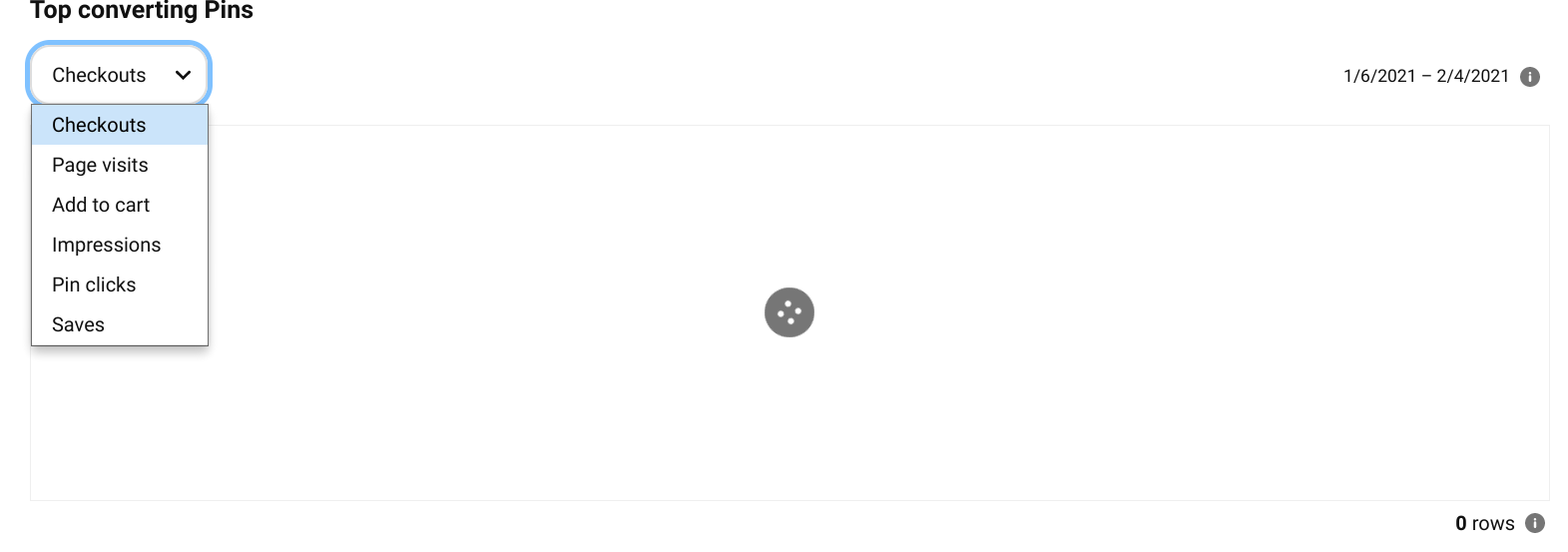
How to Get Access to This New Pinterest Tool
If you have an e-commerce website, it’s important that you get access and understand Conversion Insights. Here’s how:
- Claim Your Website
- Set Up Catalogs
- Apply for the Verified Merchant Program (<– Listen, this has been a giant pain for people. If Pinterest gives you a weird answer for not approving, keep emailing them back, don’t give up.)
- And start diving into Conversion Insights to better pivot and change your Pinterest marketing strategy!
Need more help? Here are some possible solutions:
- It takes a few days to build this report. If you don’t see data, please check back the next day.
- Your tag may not be working. All tags have to be functioning on all advertiser accounts linked to your business account. You can only get data starting from the date your tag is working properly. Note that it might take up to 7 days for tag errors to update when they’re fixed. Learn how to check your Pinterest Tag is working correctly.
- You can only see data starting on the day you’re accepted into the Verified Merchant Program and if you’re a Shopify merchant, starting on the day you integrate the Pinterest app. You can’t see data from before this date.
- Conversion Insights doesn’t match with ads reporting because Conversion Insights shows the total checkouts influenced by both your organic Pins and ads at the business level, and not the ad account level.
- Conversion Insights data won’t match third-party sources such as Google Analytics and Omniture as they can’t see people’s activity on Pinterest, like what users are seeing and how they’re engaging with your Pins and ads
Our goal was to make this as comprehensive as possible but we also know it’s not fully developed yet. We will closely monitor changes and make adjustments to this post giving you the best information.
Check out these additional resources to help you to dig deeper into the data:
- How to Measure Pinterest ROI
- How to Set Up Pinterest Catalogs for the Verified Merchant Program
- Pinterest KPIs: How to Measure Your Success
- Pinterest Settings Audit
FREE Download - Getting Started with KPIs Guide

Learn how to track Key Performance Indicators to measure your business success. Download our FREE printable Getting Started with KPIs Guide
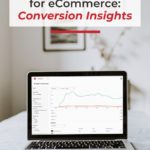
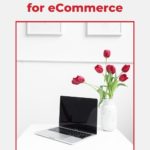

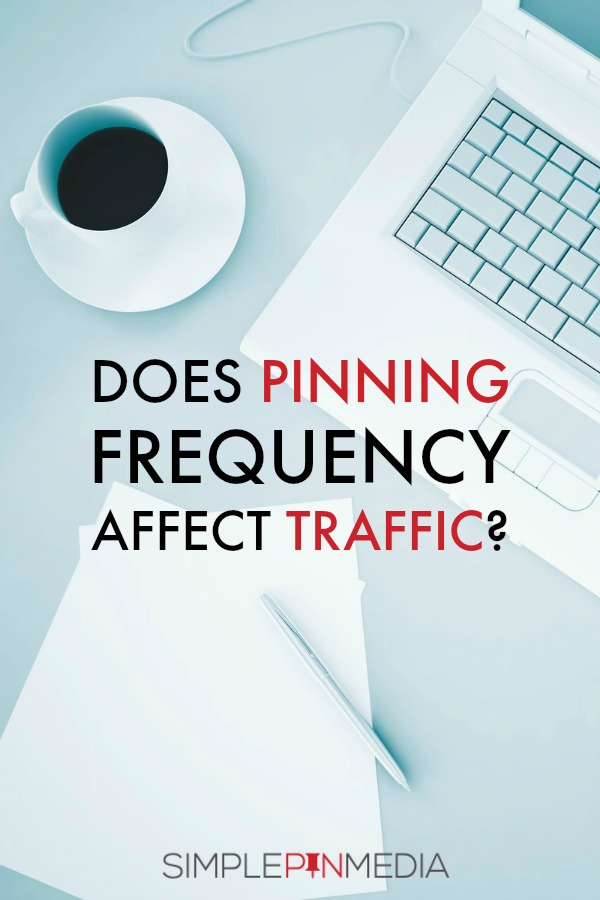
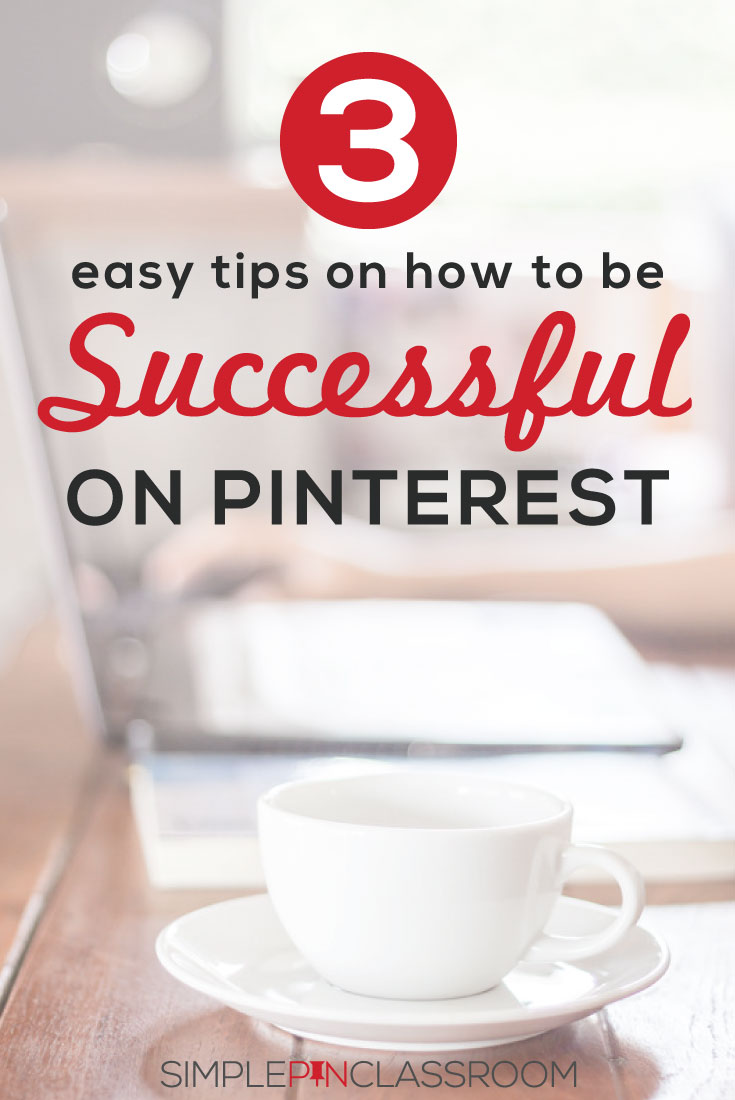



Given that Pinterest can help companies sell products, providing high-definition images and the like, this is a good tool to have. Nice work running down how to utilize it!
your writing really helped me I know what steps to take.