Many of you have emailed me and asked for a getting started guide for those who are new to Pinterest. So often, I get asked, “I just got on Pinterest, now what?” In this podcast episode, we’re going to go through a step-by-step sequence so you’ll be set up and ready to go.
NEW TO PINTEREST? FOLLOW THIS STEP-BY-STEP GUIDE
Find our latest 4-part video series here to get up and running on Pinterest quickly.
Okay, let’s begin with gaining a basic understanding of Pinterest.
First, it’s crucial to understand that Pinterest is NOT a social media site like Facebook or Instagram. It’s a search and discovery platform where people go to curate ideas. If I’m planning to create an amazing bathroom, I go to Pinterest and search for the look, products, and finishes that will help me complete my bathroom. I don’t go to Facebook or Instagram.
If you’ve never used Pinterest before, I highly encourage you to pick up your phone and browse around. What does the average person see? How do you think they are using Pinterest? If you can understand the end user, you’re off to a great start.
Here at Simple Pin Media, we use Pinterest to market our products, services, blog or whatever else because it helps to bring in long-term traffic. That search and discovery aspect of Pinterest brings traffic to our site month after month (very similar to Google).
Think of Pinterest as an investment for the long-term. You won’t see instant results like you see on Facebook. It’s like compound interest at current savings rates (low). But the payoff builds slowly over time. And every now and then, you could hit the jackpot with viral traffic.
Second, to effectively market on Pinterest, you need what’s called evergreen content. Evergreen content typically takes the form of blog posts (it’s also known as content marketing). Sure, you can pin products all day long, but it’s best to tell stories or help sell people along. Simply put, hook them into your site by creating content that is valuable.
This post contains affiliate links, which means if you make a purchase through these links, I may receive a small commission at no extra cost to you. Click here to read my full disclosure policy.
Let’s drill down by using an example.
If I only had the services side of my business, I could pin images that link to my services pages all day long. In doing so, however, I haven’t really shown my expertise or helped you to learn more about who I am, or what we do here at Simple Pin. That’s why I’ve also created podcast and blog components of my business.
You can learn more about me, my style, my marketing philosophies and how I use Pinterest effectively through both my blog posts and podcast episodes. Having all of these business components is much more effective when it comes to growing my email list, selling my products and gaining new clients. Without evergreen content, I’m just slapping up pins hoping someone will bite.
Now let’s hop over to the Pinterest side so you can set up your profile as optimally as possible.
Pinterest Account Set-Up
First, open up a Pinterest account with the name of your business in the URL. Mine is pinterest.com/simplepinmedia. You can only use 14 characters so if you need to shorten your name, choose something that people will recognize. For your business name/profile name, you can use the full name and even some keywords:
The next step is to convert to a business account. This is a very easy process but does require that you confirm your site with a little bit of code. When you convert, they will give you a code to put in your header.
If you have the Yoast SEO plugin they have a section for Pinterest to insert that code making it super easy.
Once your site is verified you’ll also want to get Rich pins.
After those two crucial steps are done, set up your profile image. I encourage you to keep it the same as all other social media images so you’re easily recognizable. Then fill out your profile description. Describe what you do and use key terms to pull in potential searchers.
Pinterest Boards
Next, add a board devoted to your content or products. For me, I have Simple Pin Media. It doesn’t have to say ‘best of’. It can simply be your name. Pin only your content or products to this board so when people find you they can easily access your content. If you have both a content side AND a lot of product you could create two boards.
After that create at least 8-9 boards around topics that you create content for with the right keywords. If you’re new to keywording on Pinterest, check out this episode devoted to how to keyword on Pinterest (plus download the planner on that post to help make it easier).
Pinterest Images
Yes, your images need to ‘wow’ people and be within the standard Pinterest sizing. Why? Because that’s how Pinterest works. A Facebook or Instagram picture is not the right size. Pinterest likes tall vertical images. These images are hosted on your site but are saved to Pinterest.
Standard Pinterest sizes include:
- 2:3 aspect ratio — 600 x 900 no longer than 1260
- Canva has a pinnable image template that is 735 x 1102
If images are not your strong suit or you just some help getting started, we have fantastic, easy to use Canva pin templates ready for you here!
Pinterest Sharing
Next, add a ‘save’ button to your site. This allows people to save your content to their Pinterest boards directly from your website. You can use the one Pinterest provides, or you can use a social sharing plugin to get the job done (I’m currently using one called Grow by Mediavine).
Finally, give a shout out to your audience that you’re on Pinterest! Share with them your profile URL and encourage them to follow you. You can do this on your Facebook page, email, Instagram page, etc. Wherever you can tell them, let them know.
You can also let your audience know you’re on Pinterest by installing the Milotree pop-up. It’s super simple to set up and can show your customers or readers exactly how to find you on Pinterest (or Instagram if you choose).
Next comes strategy and pinning. Here are a few resources for you:
- How to make Pinterest work for you — How to create boards, pins, and a profile that match your brand and message, how to keyword to get your pins seen, and how to use analytics to track what is and isn’t working
- How to create a Pinterest marketing strategy — This will help you understand where to spend your time, how and where you should be pinning (and how often)
- How to create a Pinterest marketing plan — This is a great podcast that outlines a daily, weekly, and monthly plan and will help you ensure you’re using your time wisely and efficiently
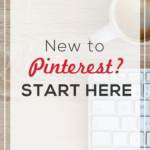
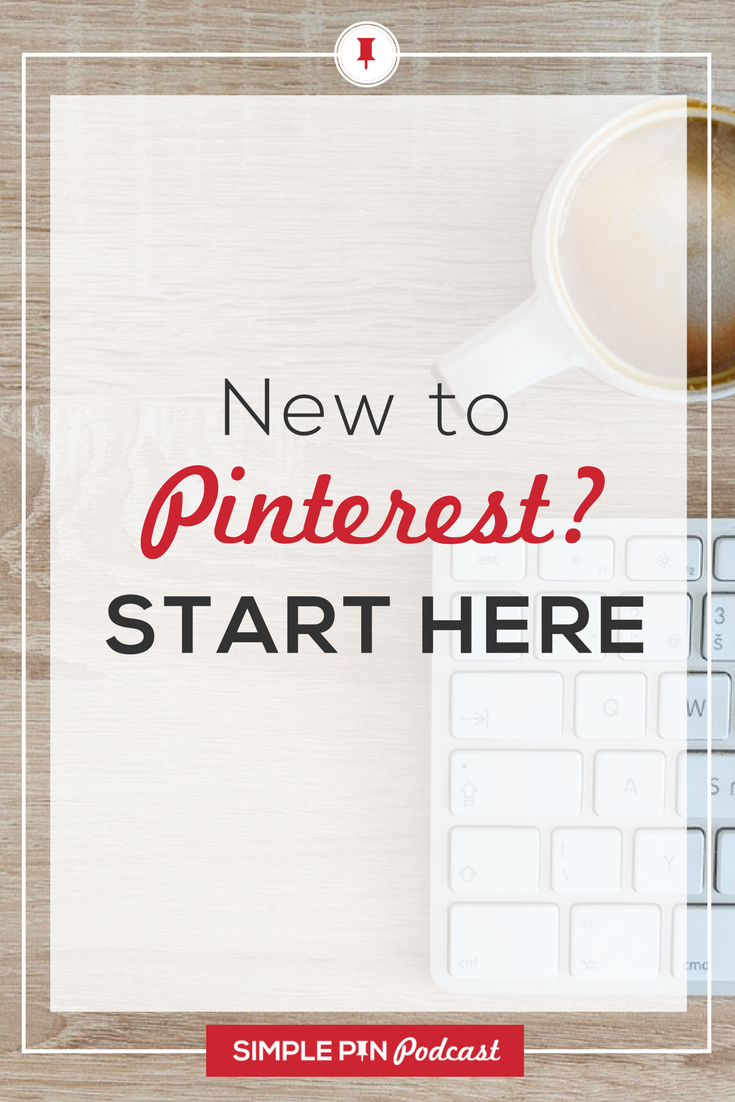
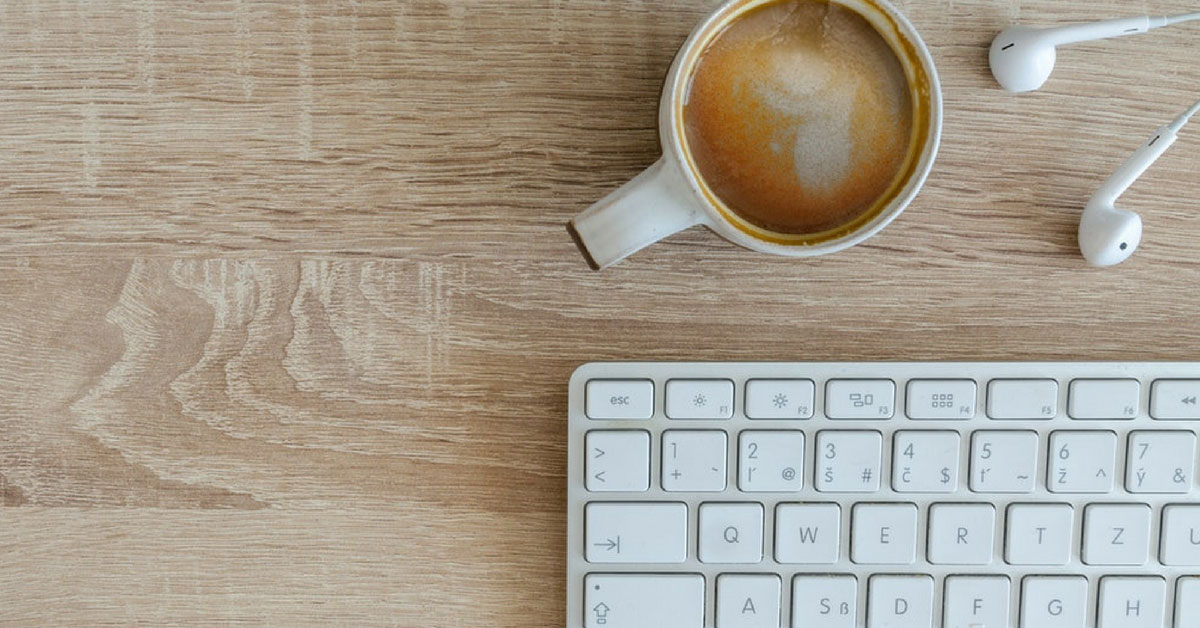
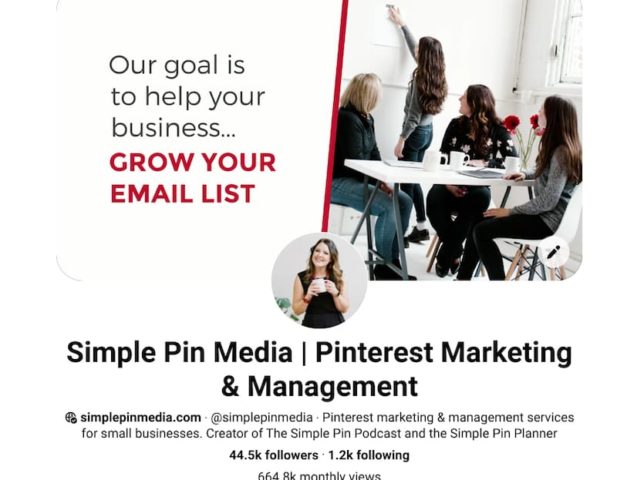
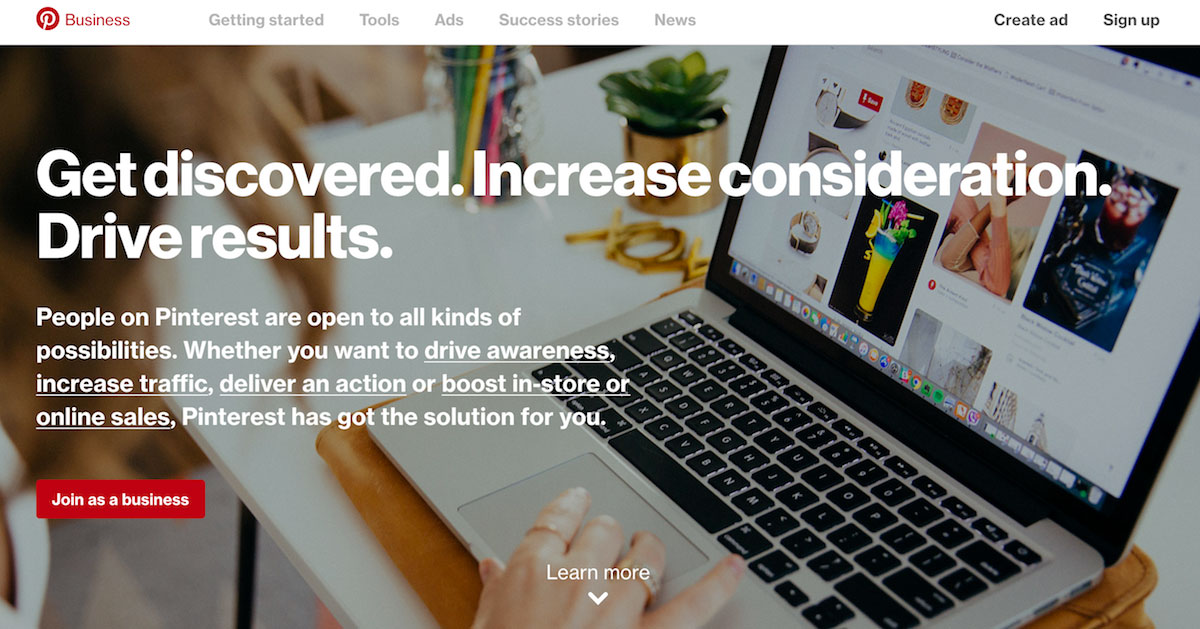
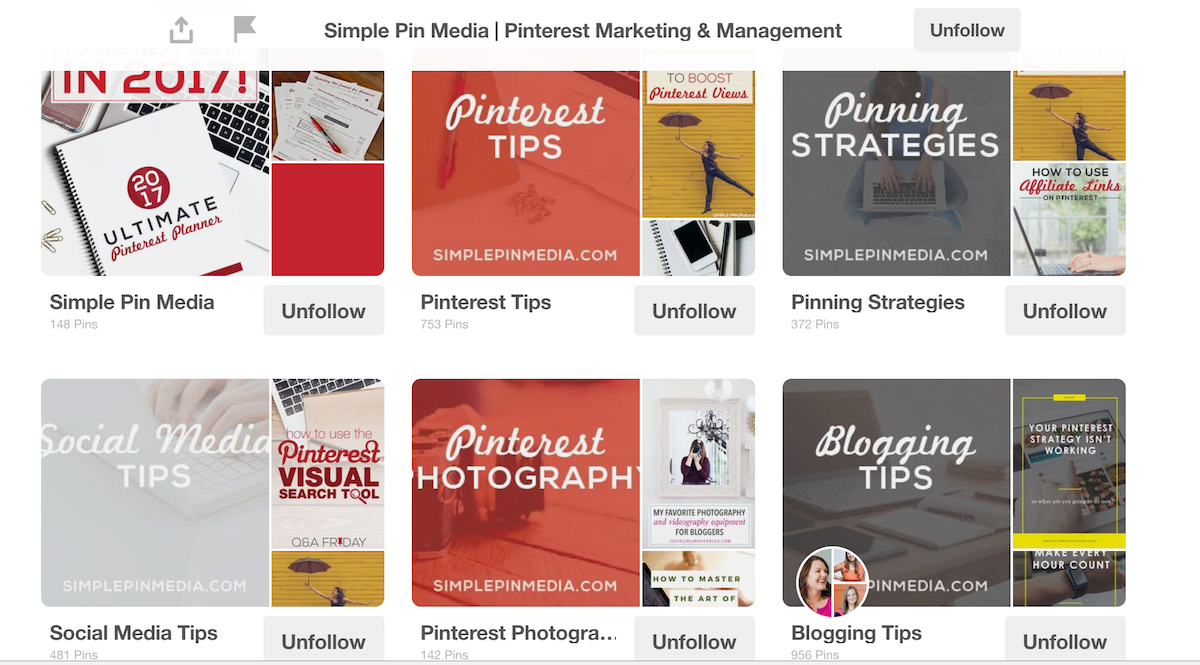
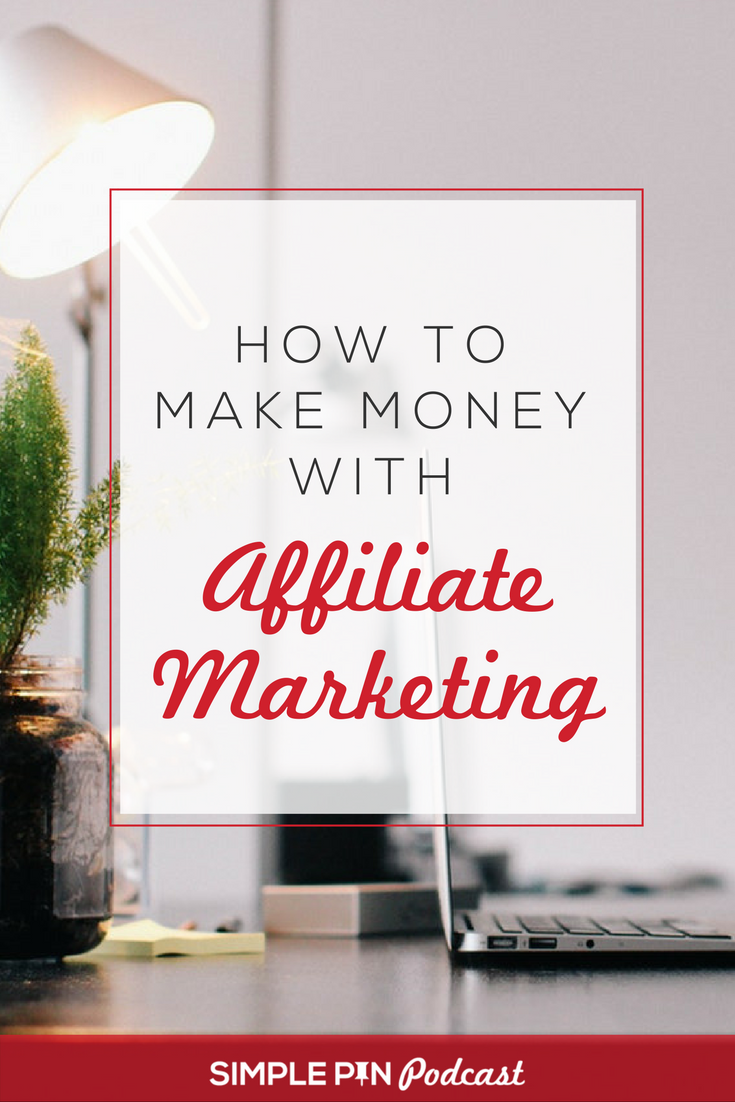



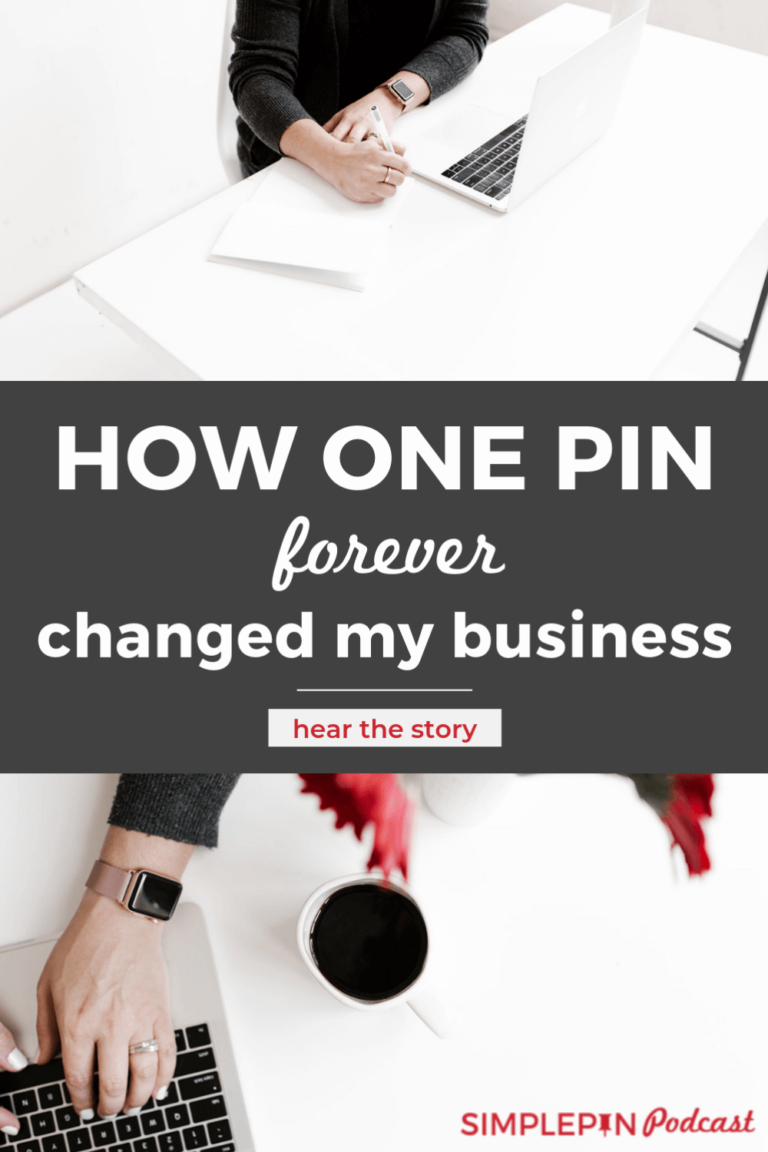



Thank you so much for this information!! I’m just starting out with my blog and business. Neither have been launched yet. In the future, there will be two blogs that I plan to use Pinterest for. My question is: I have had a personal Pinterest account for years. It has over 10,000 pins, and 300 followers. Many of my boards are relative to my blog, but it also has personal boards (both hidden and visible). Would it be better for me to convert that to a business account and add a board for my blog, or start a new business account?
Yes, convert it to business and add a board for your blog. Use the engagement you already have. 🙂
Thank you!
Great! It’s so simple and comprehensive post for those who are new to Pinterest. Thanks a lot!
Can you still tag other users in your Pinterest descriptions or did they scrap that feature? I used to do it all the time and all of a sudden it stopped hyperlinking…
Hi
Great post .. very nice for the person who is new to pinterest.
amazing
keep blogging.
Hi Kate,
Thank you for a wonderful article on Pinterest. I appreciate the content and hope to master Pinterest. I have a music blog that I need to get traffic for and have yet to figure out how to do it with Pinterest.
Question!
As I already have a pinterest account, you mention that I should have a business account. how does that work?
just go to business.pinterest.com and convert (it takes 2 seconds and they do it all for you).
Hi Kate, Thank you for providing clear steps for people wanting to understand and set up Pinterest.
Happy to hear you found the content helpful!